Google Mail
Send emails using Gmail.
The Google Mail node allows you to automate email operations in Gmail. Before using this node, you'll need to connect your Google Mail account to Suger. See Google Mail Integration for more details.
Parameters
To Email (Required)
The primary recipient's email address. Can be set as a fixed value or using an expression.
Example: info@example.com
CC Email List (Optional)
Additional recipients to be CC'd on the email. Multiple email addresses can be added. Can be set as fixed values or using expressions. Use the "Add Cc Email" button to add more recipients.
Subject (Required)
The subject line of the email. Can be set as a fixed value or using an expression. Example: "My email subject"
Email Format
Choose from three format options:
-
Text
- Send email as plain text
- Best for simple, text-only messages
-
HTML (Default)
- Send email as HTML
- Supports rich formatting, images, and styling
-
Both
- Sends both HTML and plain text versions
- Email client determines which version to display
- Recommended for maximum compatibility
Text
Plain text message content. This field appears when Email Format is set to "Text" or "Both". Can be set as a fixed value or using an expression.
HTML Source
When Email Format is set to "HTML" or "Both", choose how to provide the HTML content:
Manual Input
The HTML content of your email when using Manual Input mode. This field supports both fixed values and expressions.
AI Generated
Use AI to generate professional HTML email content dynamically. The following parameters are available:
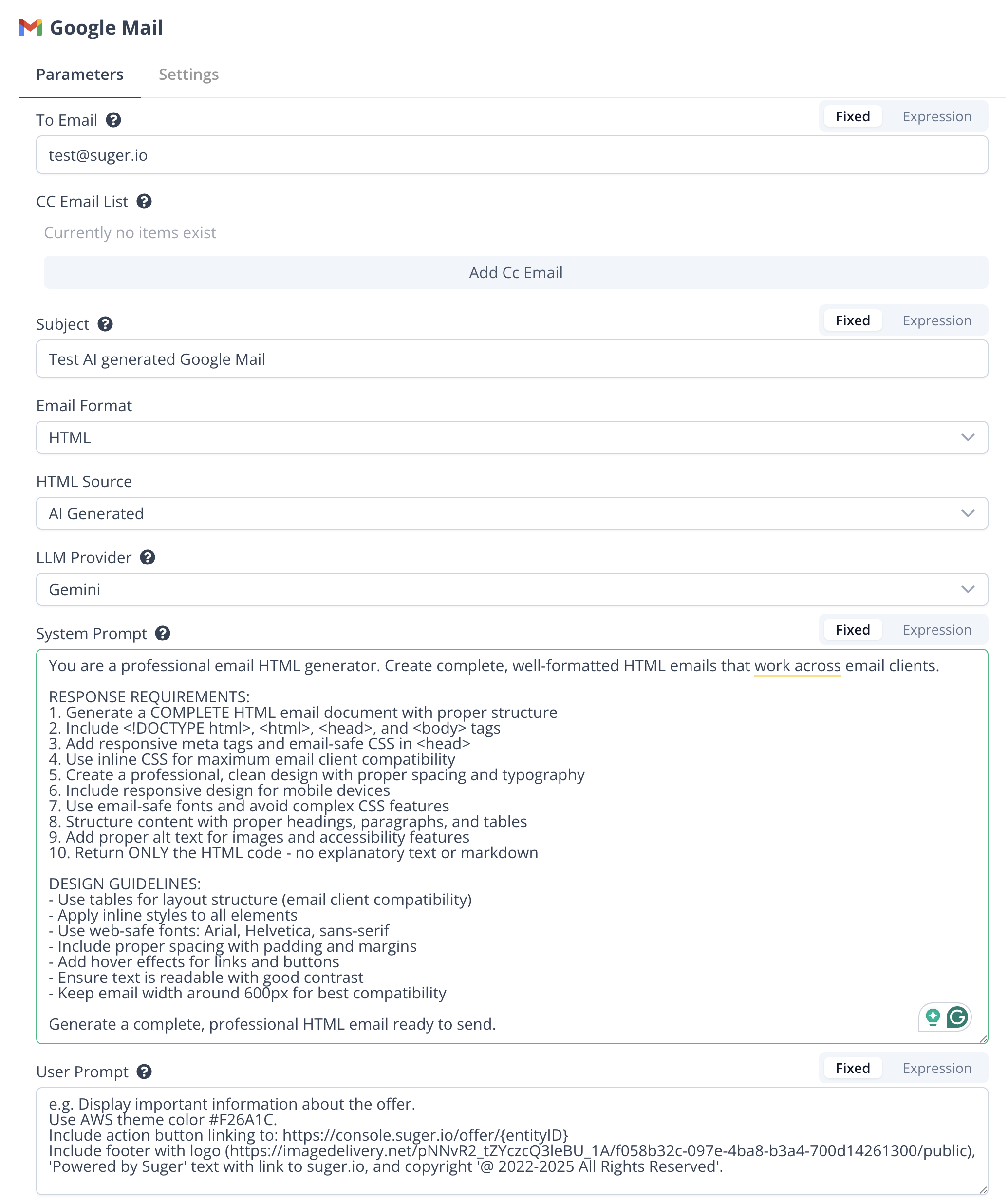
LLM Provider
Select the AI provider to use for generating HTML email content:
- Anthropic: Claude AI models (Default)
- OpenAI: GPT models
- Gemini: Google's Gemini models
System Prompt
Enter the system prompt that instructs the AI how to generate HTML email content. This defines the AI's behavior and output format. The default system prompt ensures the AI returns only clean, professional HTML content suitable for email templates.
User Prompt
Enter a prompt describing what kind of HTML email content to generate based on the input data. The AI will generate appropriate HTML content based on the input data and this prompt. For example: "Create a professional email template with the deal information including company name, deal value, and a call-to-action button linking to: https://console.suger.io/cosellv2/azure/{info.id}"
Examples
Sending a Plain Text Email
- Set Email Format to
Text - Enter recipient in To Email field
- Add Subject line
- Enter message content in Text field
Sending an HTML Email (Manual)
- Set Email Format to
HTML - Set HTML Source to
Manual Input - Enter recipient in To Email field
- Add Subject line
- Enter HTML content in HTML field
Sending AI Generated HTML Email
- Set Email Format to
HTMLorBoth - Set HTML Source to
AI Generated - Enter recipient in To Email field
- Add Subject line
- Choose your preferred LLM Provider (Anthropic, OpenAI, or Gemini)
- Configure the System Prompt to define AI behavior. Example:
You are a professional email HTML generator. Create complete, well-formatted HTML emails that work across email clients.
RESPONSE REQUIREMENTS:
1. Generate a COMPLETE HTML email document with proper structure
2. Include <!DOCTYPE html>, <html>, <head>, and <body> tags
3. Add responsive meta tags and email-safe CSS in <head>
4. Use inline CSS for maximum email client compatibility
5. Create professional, clean design with proper spacing and typography
6. Include responsive design for mobile devices
7. Use email-safe fonts and avoid complex CSS features
8. Structure content with proper headings, paragraphs, and tables
9. Add proper alt text for images and accessibility features
10. Return ONLY the HTML code - no explanatory text or markdown
DESIGN GUIDELINES:
- Use tables for layout structure (email client compatibility)
- Apply inline styles to all elements
- Use web-safe fonts: Arial, Helvetica, sans-serif
- Include proper spacing with padding and margins
- Add hover effects for links and buttons
- Ensure text is readable with good contrast
- Keep email width around 600px for best compatibility
Generate a complete, professional HTML email ready to send.
- Enter your User Prompt describing what email content to generate. Example:
Display important information about the offer.
Use AWS theme color #F26A1C.
Include action button linking to: https://console.suger.io/offer/{entityID}
Include footer with logo (https://imagedelivery.net/pNNvR2_tZYczcQ3leBU_1A/f058b32c-097e-4ba8-b3a4-700d14261300/public), 'Powered by Suger' text with link to suger.io, and copyright '@ 2022-2025 All Rights Reserved'.
- The AI will automatically generate professional HTML email content based on your input data
Sending Both Text and HTML Email
- Set Email Format to
Both - Configure both Text content and HTML Source settings
- This provides maximum compatibility across email clients
Usage Tips
- Multiple email addresses in CC fields should be comma-separated
- When using AI Generated HTML, the content is automatically optimized for email clients
- Use expressions to dynamically populate email content with workflow data
- Consider using the "Both" format option for better email client compatibility
- AI-generated content works best with structured data inputs