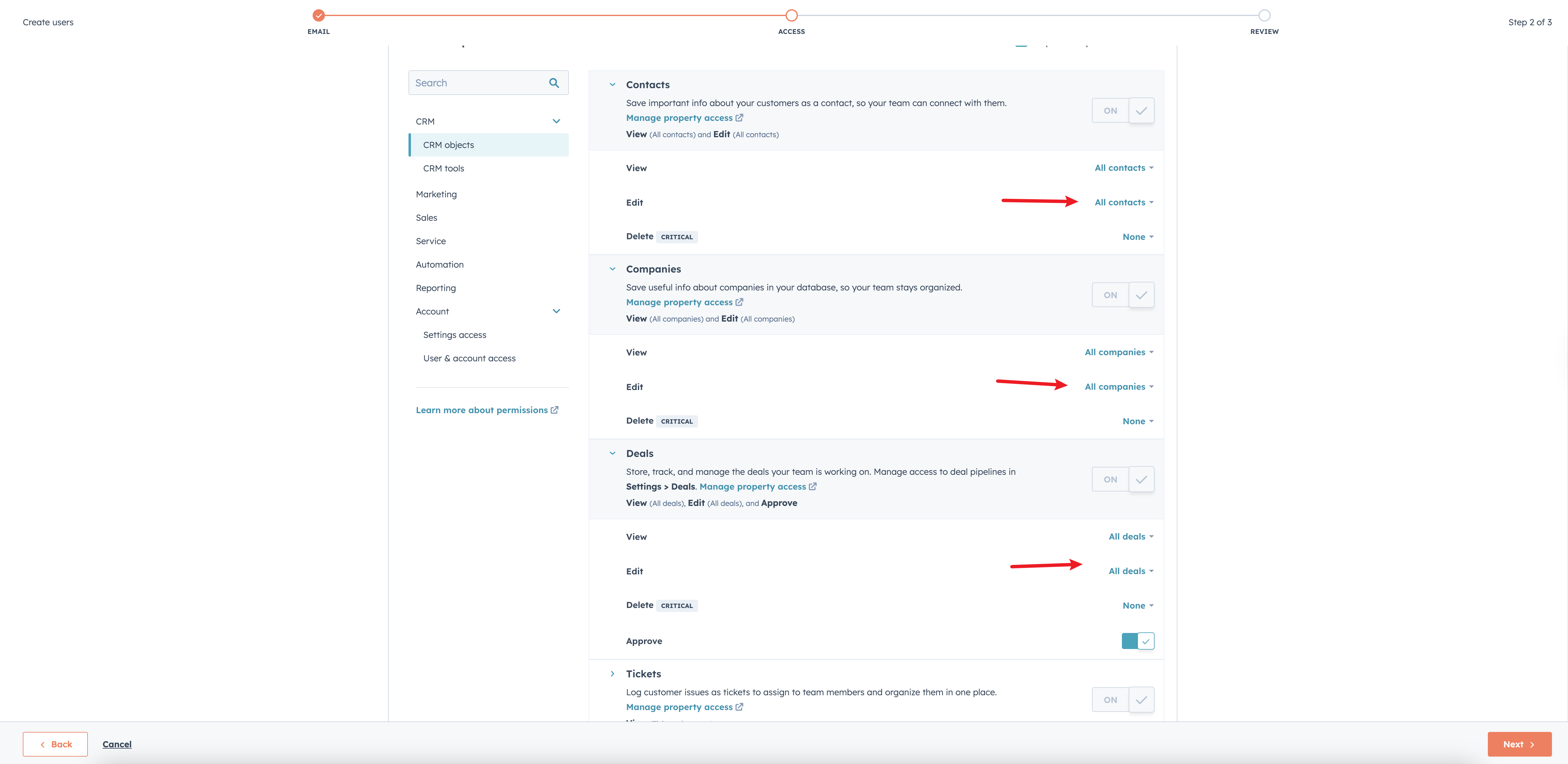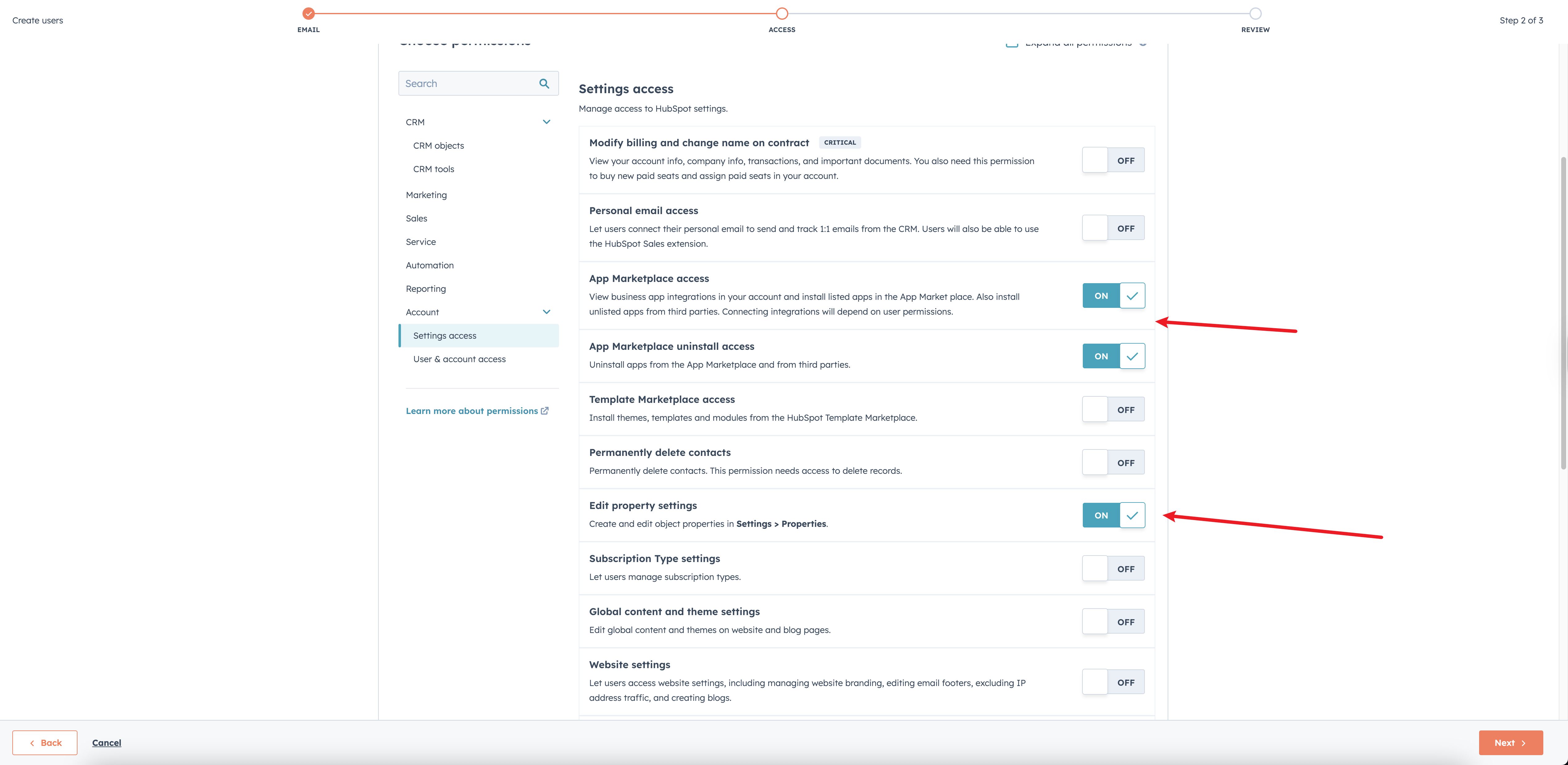HubSpot
Sync leads & opportunities with HubSpot for co-sell
Overview
Integration with HubSpot enables the bi-directional referral & syncing between HubSpot opportunities and other partners like APN Customer Engagements Program and thus makes co-selling possible.
Prerequisite
It is strongly recommended that you create a user that is dedicated for integration purpose, either for Suger alone or for all integrations. After integration, all Suger's operation on your HubSpot will be performed by this user.
We need the following permissions:
crm.schemas.companies.readcrm.schemas.companies.writecrm.schemas.contacts.readcrm.schemas.contacts.writecrm.schemas.deals.readcrm.schemas.deals.writecrm.objects.companies.readcrm.objects.companies.writecrm.objects.contacts.readcrm.objects.contacts.writecrm.objects.deals.readcrm.objects.deals.writecrm.objects.owners.read
To satisfy this requirement, you need to ensure the delegation user has "view" and "edit" permissions on CRM contacts, companies, and deals, as well as permission to "edit property settings" and "App Marketplace access" for installing the app.
For example, the following permission set would suffice:
Create Integration
We created a HubSpot App called "Suger". You can easily complete the integration with the following steps:
-
Click the "Connect" button on the "Integrations" page.
-
HubSpot authorization page will open up in a new tab, asking you to login (if you haven't yet), and select an account to start the integration.

-
Login and select your account, and click "Choose Account".
-
Review the permissions, and click "Connect App".
-
The integration status will become "Created". Now locate the HubSpot integration in the view, and click "Verify".
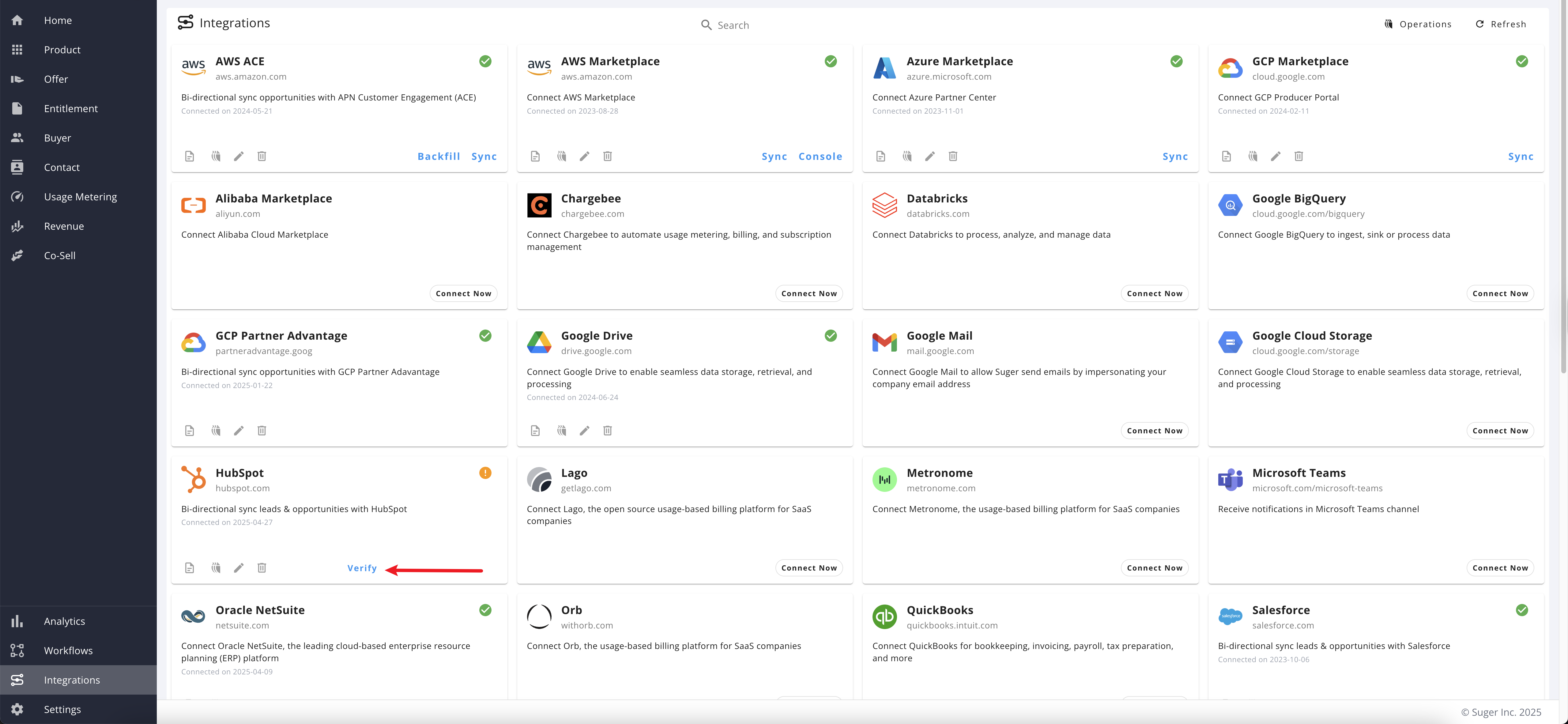
-
Suger will attempt to read a few opportunities to verify the connection, after which the status will become "Verified" and start working.
-
Now you are all set!
CRM Enrichment
CRM Enrichment allows you to automatically enrich HubSpot records with intelligence signals from Suger. This feature syncs valuable marketplace and engagement data directly to your CRM records, giving your sales team actionable insights without leaving HubSpot.
Overview
With CRM Enrichment, you can:
- Automatically populate CRM properties with intelligence signals (engagement scores, marketplace metrics)
- Configure multiple record types (e.g., Deals, Companies) with different enrichment rules
- Use JSON queries to target specific records for enrichment
- Map intelligence fields to custom HubSpot properties
Prerequisites
Before configuring enrichment, ensure you have:
- Custom properties created in HubSpot to store the intelligence data
Creating Custom Properties in HubSpot
You need to create custom properties in HubSpot to store the intelligence signals. For each signal you want to sync:
-
Go to Settings → Data Management → Objects → Select your object (e.g., Deals)
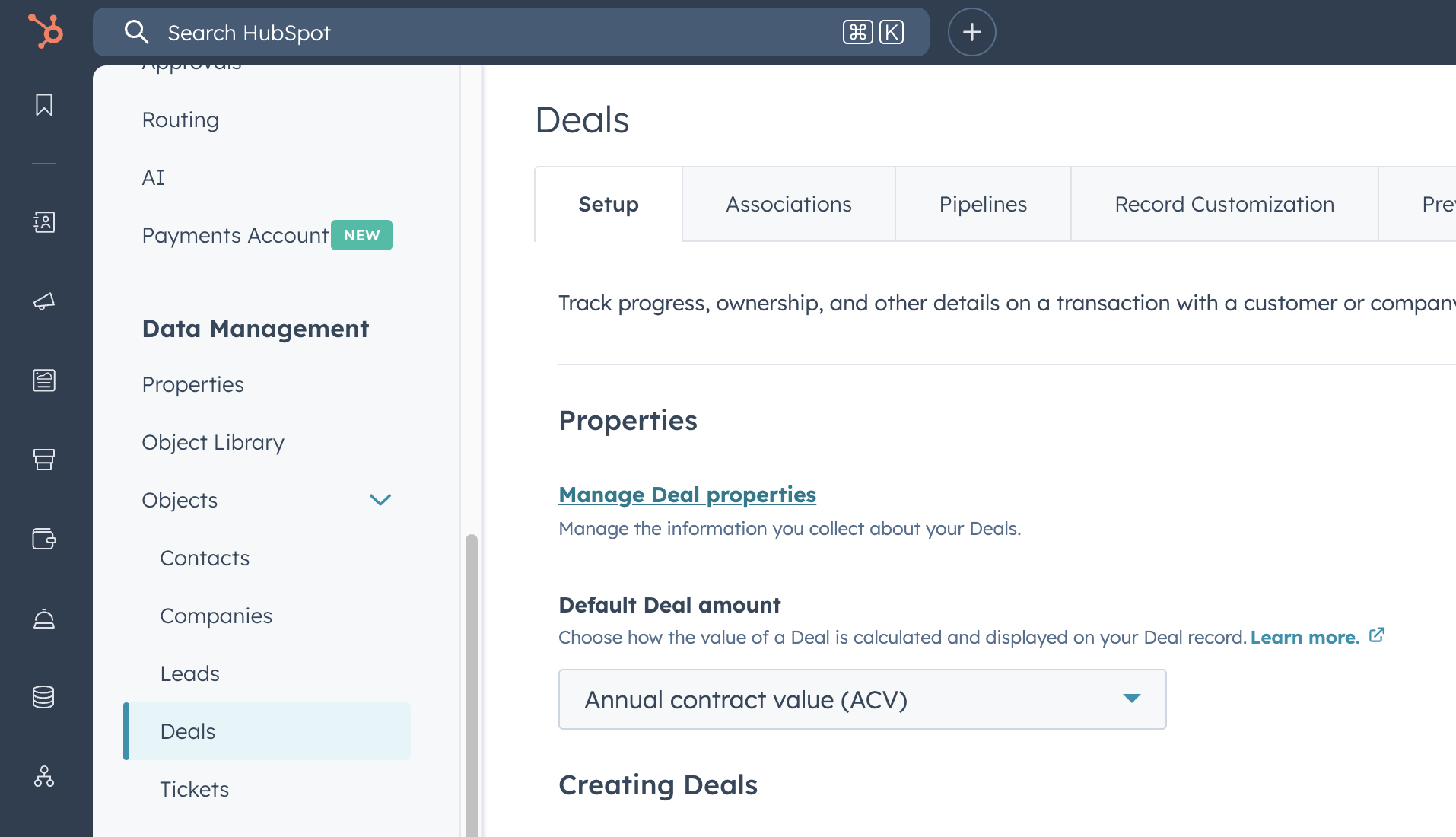
-
Click Manage Deal properties (or the equivalent for your object)
-
Click Create property
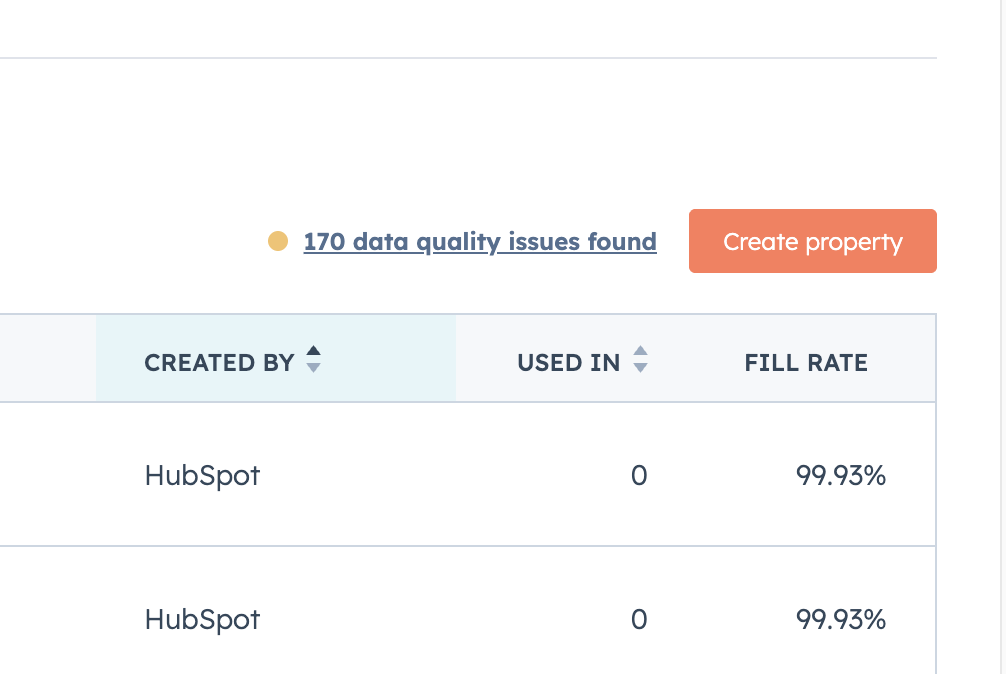
-
Enter a Property label (e.g., "AZURE Engagement Score") and select the Object type and Group
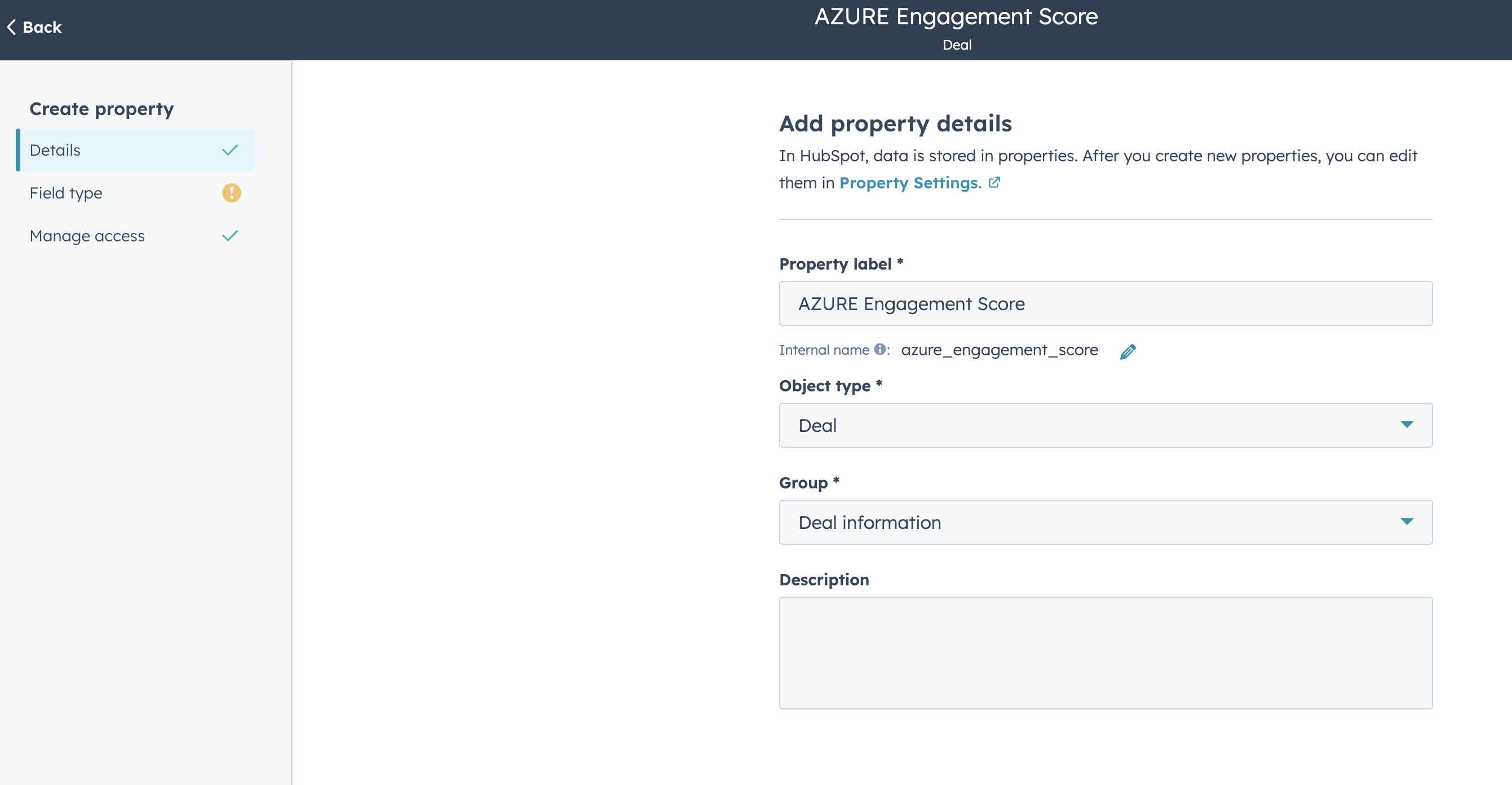
-
Choose the appropriate Field type (e.g., Single-line text for scores and general data)
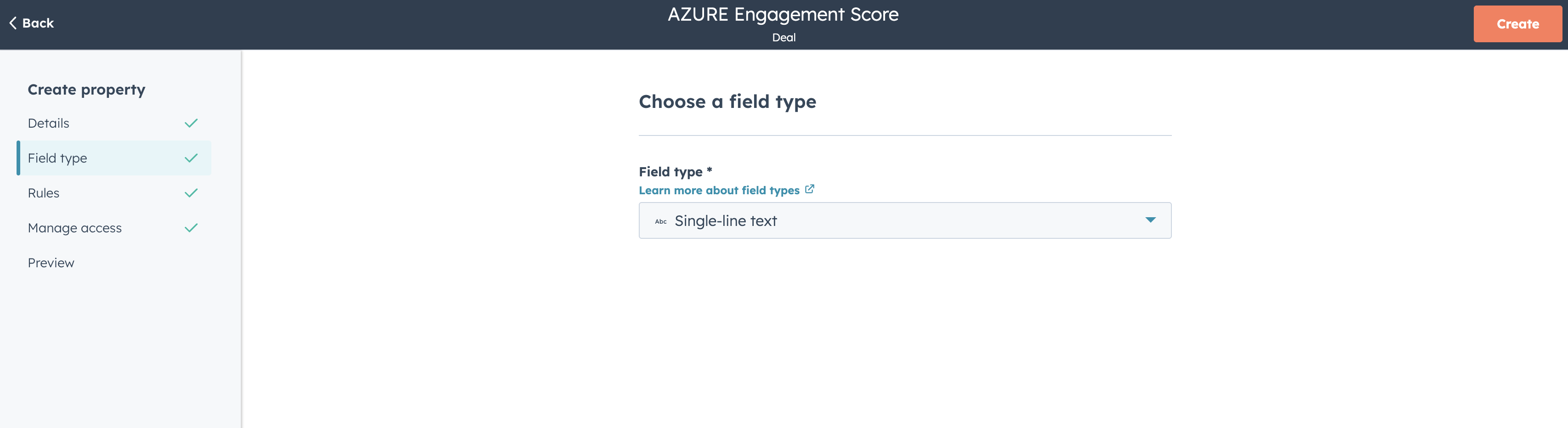
-
Click Create to save the property
Configuring Enrichment
- Navigate to Suger Console → Settings → Integrations → HubSpot
- Click Edit to open the integration settings
- Go to the Enrichment tab
- Click Add CRM Record to create a new enrichment rule
For each configuration, specify:
| Setting | Description |
|---|---|
| CRM Record Type | The HubSpot object to enrich (e.g., Deals, Companies) |
| Field Mappings | Map intelligence fields to your custom HubSpot properties |
| HubSpot Search Query (JSON) | JSON query to filter which records to enrich |
| Update records that already have enrichment data | Whether to update records that have already been enriched |
Available Intelligence Fields
The following intelligence signals can be mapped to your CRM properties:
AWS Signals
- AWS Engagement Score
- AWS Marketplace Count
- AWS Marketplace Review Count
- AWS Marketplace Purchase Count
Azure Signals
- Azure Engagement Score
- Azure Event Score
- Azure Usage Score
- Azure Marketplace Count
- Azure Marketplace Review Count
- Azure Marketplace Purchase Count
GCP Signals
- GCP Engagement Score
- GCP Marketplace Count
- GCP Marketplace Review Count
- GCP Marketplace Purchase Count
Example Configuration
To enrich Deals in the "Qualified to Buy" stage with AWS engagement data:
- CRM Record Type: Deals
- Field Mappings:
AWS Engagement Score→aws_engagement_score
- HubSpot Search Query (JSON):
{
"filterGroups": [
{
"filters": [
{
"propertyName": "dealstage",
"operator": "EQ",
"value": "qualifiedtobuy"
}
]
}
]
}
How Enrichment Works
- Suger periodically queries your HubSpot account using the configured JSON query
- For each matching record, Suger looks up the associated company's intelligence data
- The mapped properties are updated with the latest intelligence values
- If Update records that already have enrichment data is enabled, previously enriched records will also be updated
Delete Integration
To delete the integration, simply click the 🗑️ button in the "Integrations" HubSpot card. We will remove any credentials in our system. You can also stop the integration by uninstalling the Suger App in your HubSpot account settings.