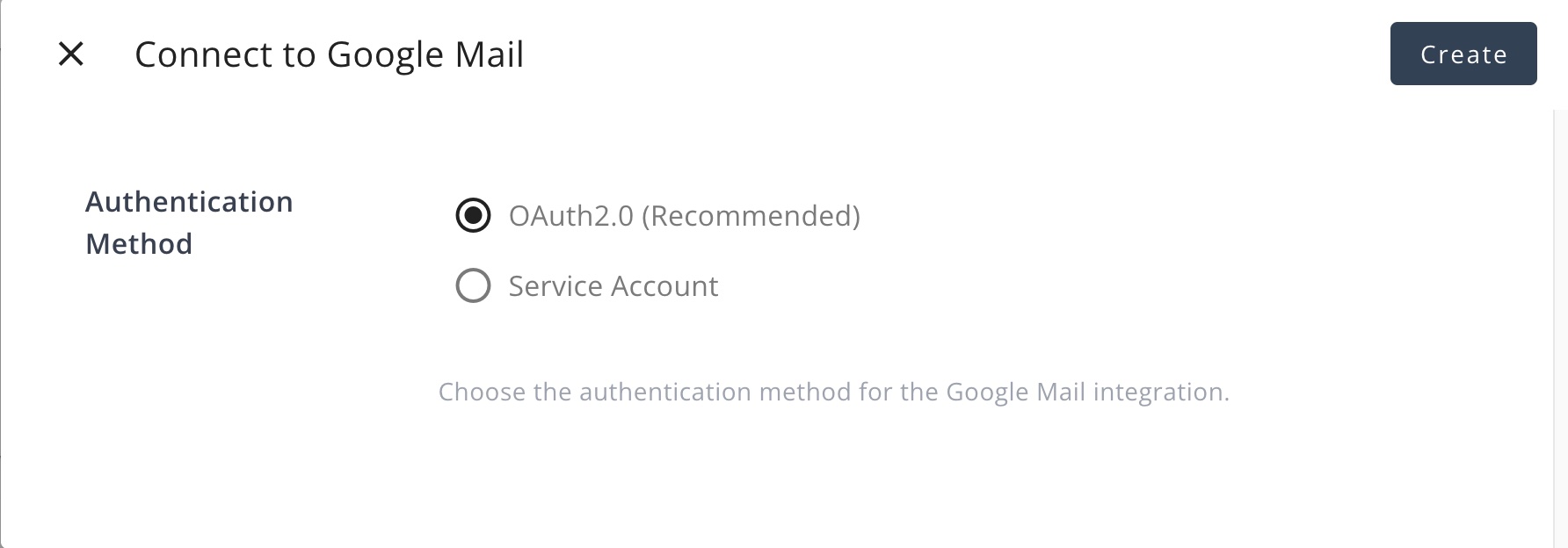Google Mail
Allow Suger to access your Gmail account to send, receive, and manage emails on your behalf.
Overview
Gmail, Google's email service, offers a comprehensive platform for communication and productivity. With features like advanced search capabilities, powerful filters, and seamless integration with other Google Workspace tools, Gmail is a cornerstone of modern email management.
By integrating Suger with Gmail, users can leverage automation workflows to enhance email productivity. Tasks such as sending emails, applying labels for organization, and managing threads can be automated, improving efficiency and enabling customized email workflows tailored to specific needs.
Create Integration
Authenticate by OAuth2.0 (Recommended)
- Click the
Connect Nowbutton, selectOAuth2.0as the authentication method, and clickCreate. You will be redirected to the Google OAuth2.0 authentication page.
- Click the
Allowbutton to grant Suger permission to access your Gmail account. This authorization enables Suger to send emails on your behalf.
-
After the authorization is granted, you will be redirected to the Suger console. You can see the integration is connected successfully.
-
Verify the integration by clicking the
Verifybutton. If the integration is successful, you will see theVerifiedstatus.
Authenticate by a Service Account
-
Create a service account in your target GCP project for Google Mail integration.
info- Grant the service account with the IAM role
Service Account Token Creatorunder the GCP project.
- Grant the service account with the IAM role
-
Enable the Gmail API in the same Google project.
-
Create the service account key, and download the associated JSON file. It is required for the following integration.
-
Enable G-Suite Domain-wide Delegation for the service account.
info- In the "OAuth Scopes" field, only select the scope
https://www.googleapis.com/auth/gmail.send.
- In the "OAuth Scopes" field, only select the scope
-
Specify the impersonated email address, select the appropriate scopes configured in the previous step, and store the JSON key file contents within the Suger console integration page.
info- Enter the Impersonation Email (an user email from your company) that Suger will impersonate to send emails on behalf of the user. It MUST be user email, instead of group email, since the group email can't be impersonated.
- Select only the scope
https://www.googleapis.com/auth/gmail.send.
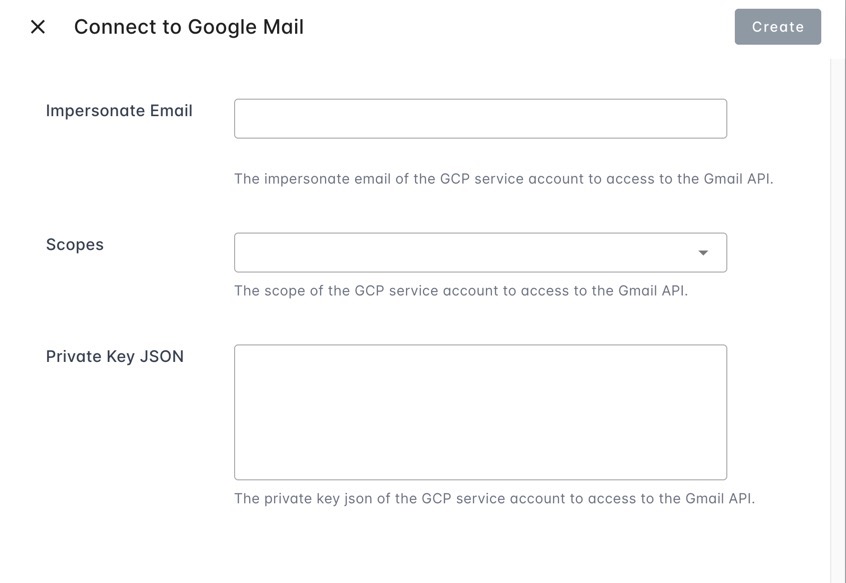
Edit Integration
For security purpose, editing an existing Google Mail integration is not allowed. The practical way is to delete it and then re-create it from beginning.
Delete Integration
The Google Mail integration can be deleted like all other integrations. Once the deletion is triggered, all integration info including the service account with the key will be deleted immediately & permanently from Suger. No time window or methods to recover.
- To completely delete the integration, please delete the service account and the key as well.