Suger Slack
Interact with Slack through this node.
Overview
The Suger Slack workflow node allows you to interact with Slack, enabling operations like sending messages and finding users.
Parameters
Resource
Select the type of Slack resource you want to work with:
- Message: For sending messages to Slack channels.
- User: For user-related operations.
Message Resource Operations
When Resource is set to Message, the following parameters are available:
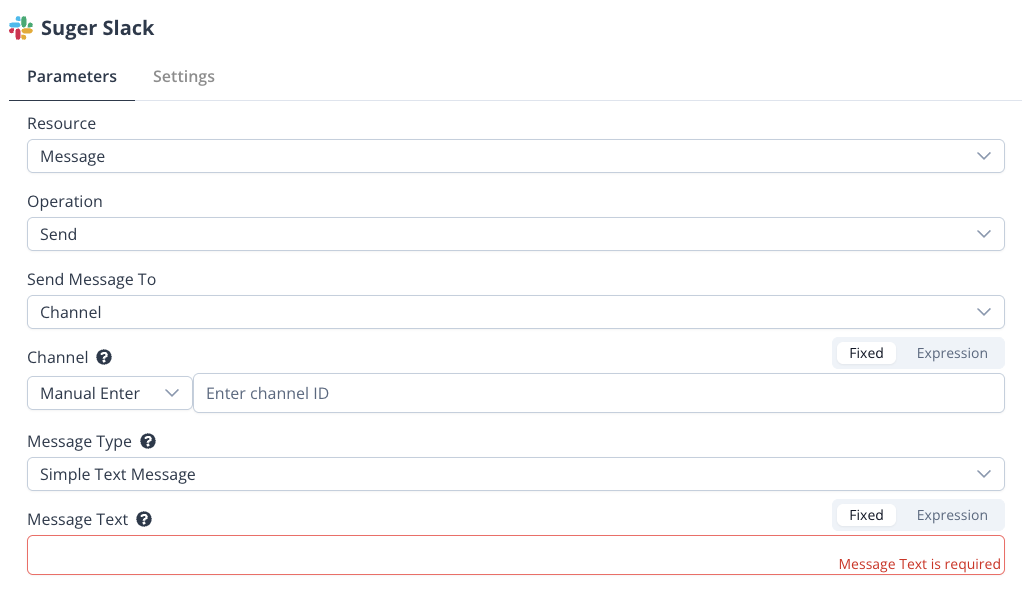
Operation
- Send: Sends a message to a Slack channel.
Send Message To
- Channel: Select where to send the message.
Channel
You can specify the channel in two ways:
- From List: Select from available Slack channels.
- Manual Enter: Manually enter a channel ID.
Message Type
Choose the format of your message:
- Simple Text Message: A basic text-only message.
- Blocks: A rich message format using Slack's Block Kit.
- AI Generated Blocks: Use AI to generate Slack blocks dynamically.
- Attachments: A legacy message format with attachments.
Message Text
Enter the content of your message. This field supports both fixed values and expressions.
AI Generated Blocks Parameters
When Message Type is set to AI Generated Blocks, the following additional parameters are available:
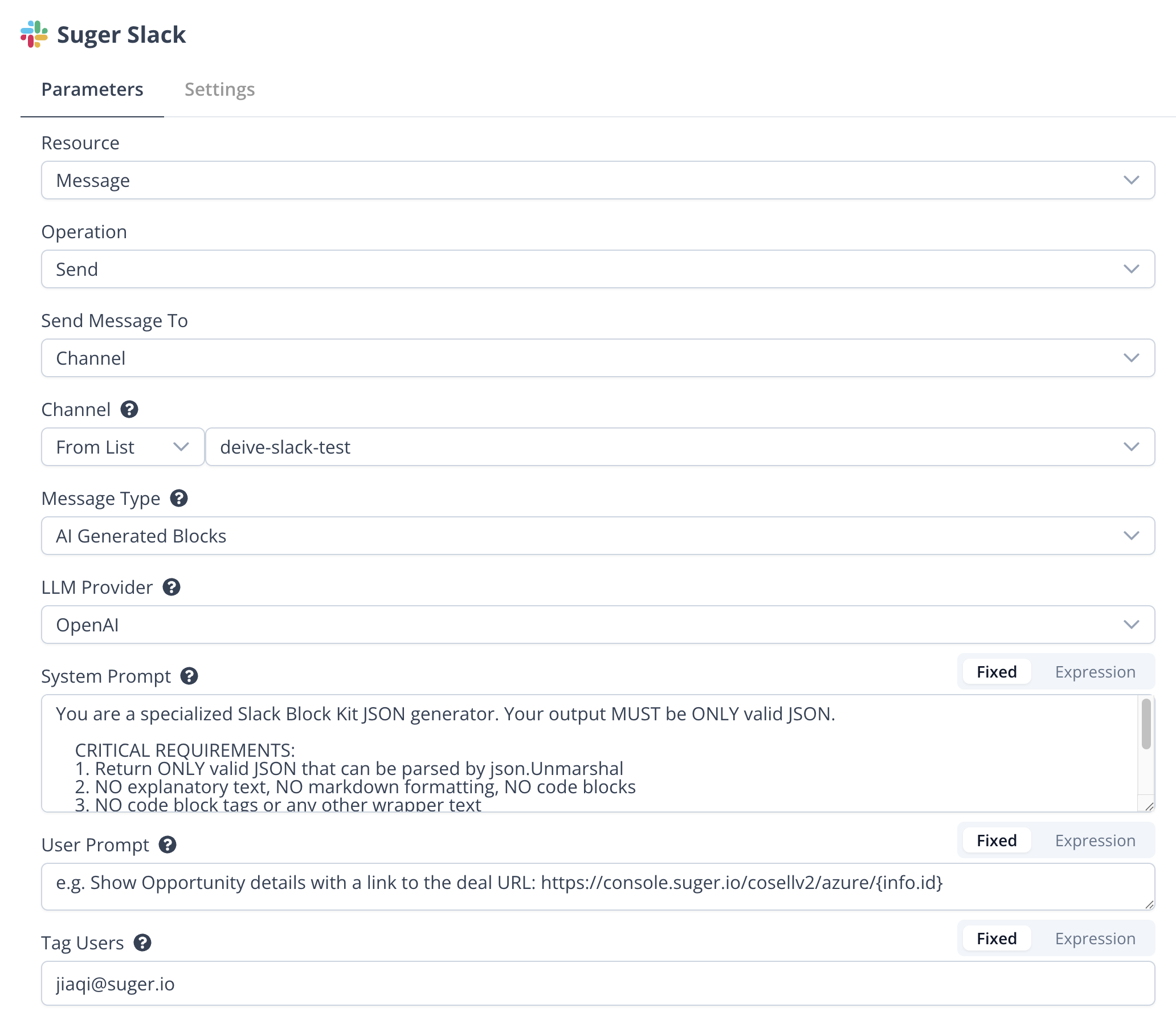
LLM Provider
Select the AI provider to use for generating Slack blocks:
- Anthropic: Claude AI models.
- OpenAI: GPT models.
- Gemini: Google's Gemini models.
System Prompt
Enter the system prompt that instructs the AI on how to generate Slack Block Kit JSON. This defines the AI's behavior and output format. The default system prompt ensures the AI returns only valid JSON that can be parsed as Slack blocks.
User Prompt
Enter a prompt describing how to display the data using Slack blocks. The AI will generate appropriate Slack Block Kit JSON based on the input data and this prompt. For example: "Show Opportunity details with a link to the deal URL: https://console.suger.io/cosellv2/azure/{info.id}"
User Resource Operations
When Resource is set to User, the following parameters are available:
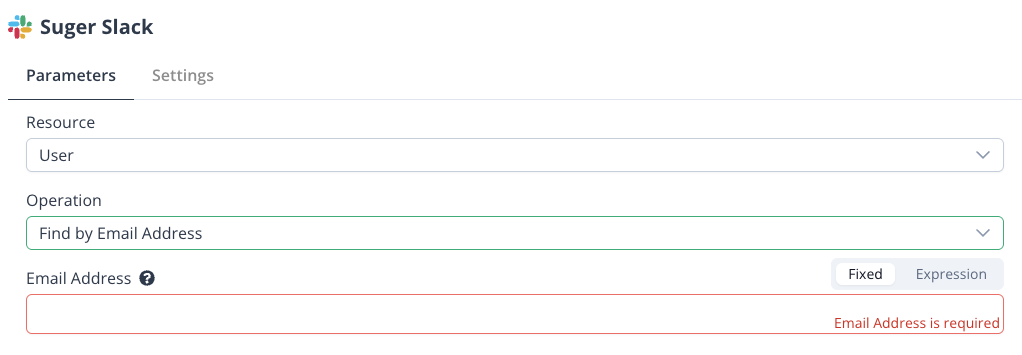
Operation
- Find by Email Address: Looks up a Slack user by their email address.
Email Address
Enter the email address of the user you want to find. This field supports both fixed values and expressions.
Examples
Sending a Simple Message
- Set Resource to Message.
- Set Operation to Send.
- Choose Channel as the send destination.
- Select a channel using either From List or enter it manually.
- Set Message Type to Simple Text Message.
- Enter your message in the Message Text field.
Sending an AI-Generated Blocks Message
-
Set Resource to Message.
-
Set Operation to Send.
-
Choose Channel as the send destination.
-
Select a channel using either From List or enter it manually.
-
Set Message Type to AI Generated Blocks.
-
Choose your preferred LLM Provider (Anthropic, OpenAI, or Gemini).
-
Configure the System Prompt to define AI behavior. Example:
You are a specialized Slack Block Kit JSON generator. Your output MUST be ONLY valid JSON.
CRITICAL REQUIREMENTS:
1. Return ONLY valid JSON that can be parsed by json.Unmarshal
2. NO explanatory text, NO markdown formatting, NO code blocks
3. NO code block tags or any other wrapper text
4. Your entire response must be parseable JSON starting with { and ending with }
5. Create a complete Slack blocks array, e.g. section, divider, context, etc.
ONLY return the JSON object. Nothing else. -
Enter your User Prompt describing how to display the data. Example:
Show Opportunity details with a link to the deal URL: https://console.suger.io/cosellv2/azure/{info.id} -
The AI will automatically generate the appropriate Slack Block Kit JSON based on your input data.
Finding a User
- Set Resource to User.
- Set Operation to Find by Email Address.
- Enter the user's email in the Email Address field.
- The detailed Slack user info will be passed to the following nodes.