Merge
The Merge node combines two data streams into one.
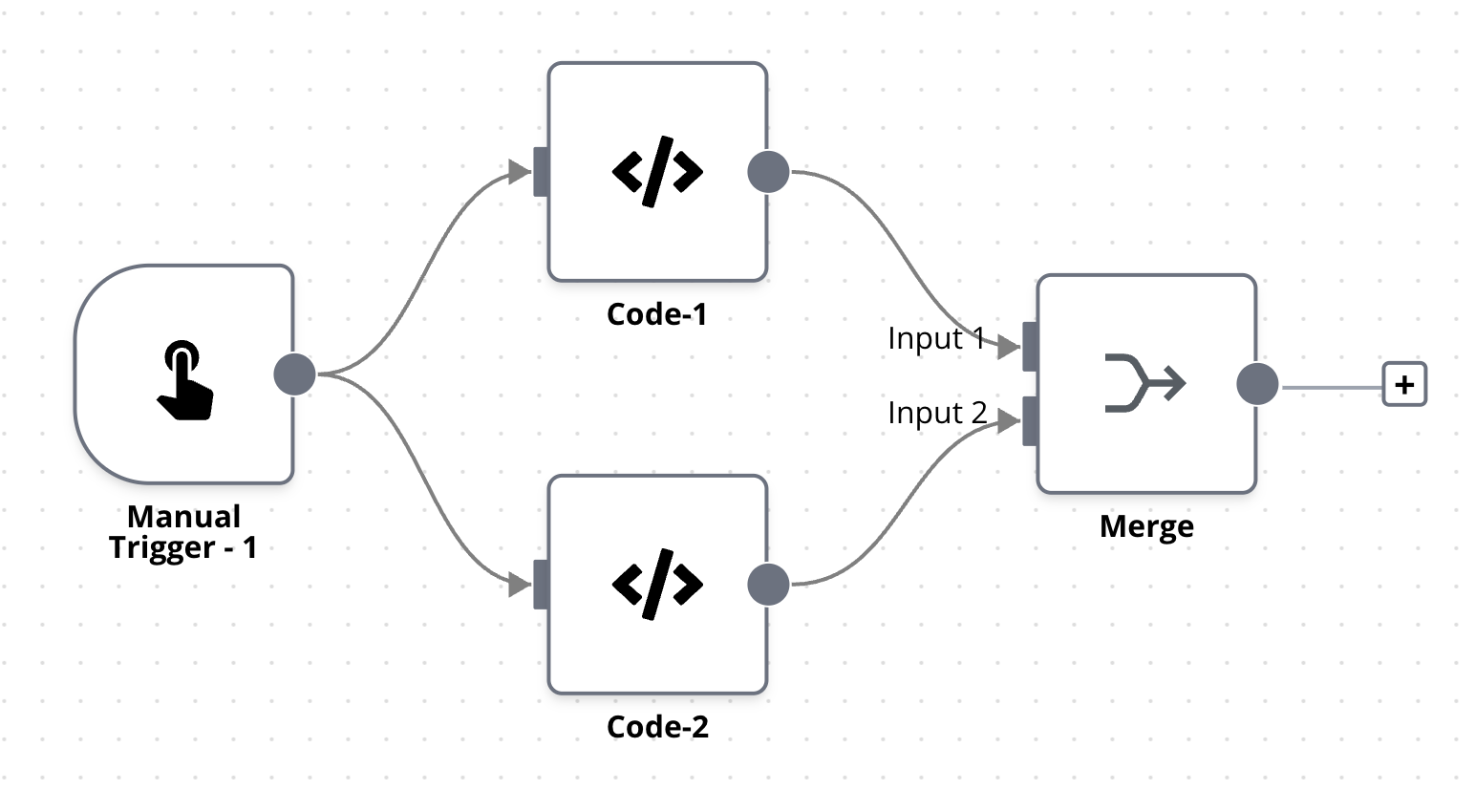
Operations
There are 3 merge modes to choose from: Append, Combine, and Multiplex.
Append
All items of input 1, then all items of input 2. Specify the Number of Inputs to output items sequentially. The node waits until all inputs are processed.
For example: Two data sources (A, B, C and D, E, F) merge into: A, B, C, D, E, F.
Combine
Merge matching items together. The following combination modes are supported.
Merge by Fields
Combine items with the same field values. Specify fields in "Fields to Match".
Adjust "Output Type":
- Keep Matches: Items that match, merged together (inner join).
- Keep Non-Matches: Items that don't match.
- Keep Everything: Items that match merged together, plus items that don't match (outer join).
- Enrich Input 1: All of input 1, with data from input 2 added in (left join).
- Enrich Input 2: All of input 2, with data from input 1 added in (right join).
Merge by Position
Combine items based on their order. Item at index 0 in Input 1 merges with index 0 in Input 2.
Multiplex
All possible item combinations (cross join), merging fields with identical names.
Combine Mode Options
For Combine mode, the following options are available:
Clash Handling
A clash occurs when multiple items at an index have a field with the same name, e.g., if all items in Input 1 and Input 2 have a field named product.
You can choose how to handle clashes:
- When Field Values Clash: Choose input priority or add input number to field names.
- Merging Nested Fields
- Deep Merge: Merge at every level of nesting.
- Shallow Merge: Merge at the top level only (all nested fields will come from the same input).
- Minimize Empty Fields: Remove empty fields from the output.
Disable Dot Notation
Disable dot notation to prevent accessing child fields using parent.child.
Fuzzy Compare
Allow type differences when comparing fields. E.g., "1" and 1 are equivalent.
Multiple Matches
Decide how to handle multiple matches:
- Include All Matches: Output multiple items if there are multiple matches.
- Include First Match Only: Only ever output a single item per match.
Choose Branch
Output input data directly without modifying it. Ensure data from both inputs is available before proceeding.
Output options:
- Input 1 Data
- Input 2 Data
- A Single, Empty Item
Examples
Create a workflow with some example input data to try out the Merge node.
Prepare Sample Data
- Add the first Code node, and paste the following code:
return [
{
json: {
product: "SugarCube",
category: "Confectionery",
price: 5.99,
},
},
{
json: {
product: "SugerPack",
category: "Packaging",
price: 2.99,
},
},
{
json: {
product: "SugarBowl",
category: "Kitchenware",
price: 12.49,
},
},
];
- Add the second Code node, and paste the following code:
return [
{
json: {
stock: 100,
product: "SugarCube",
},
},
{
json: {
stock: 50,
product: "SugerPack",
},
},
];
- Connect both Code nodes to the Merge node.
Then you can experiment with different merge modes.
Append
- Mode: Append.
The output looks like:
| product | category | price | stock |
|---|---|---|---|
| SugarCube | Confectionery | 5.99 | |
| SugerPack | Packaging | 2.99 | |
| SugarBowl | Kitchenware | 12.49 | |
| SugarCube | 100 | ||
| SugerPack | 50 |
Combine by Matching Fields
- Mode: Combine.
- Combination Mode: Merge by Fields.
- Fields to Match:
productfor both Input 1 and Input 2. - Output Type: Keep Matches.
- Output Data From: Both Inputs Merged Together.
The output looks like:
| product | category | price | stock |
|---|---|---|---|
| SugarCube | Confectionery | 5.99 | 100 |
| SugerPack | Packaging | 2.99 | 50 |
Combine by Position
- Mode: Combine.
- Combination Mode: Merge by Position.
The output looks like:
| product | category | price | stock |
|---|---|---|---|
| SugarCube | Confectionery | 5.99 | 100 |
| SugerPack | Packaging | 2.99 | 50 |
Combine by Multiplex
- Mode: Combine.
- Combination Mode: Multiplex.
The output looks like:
| product | category | price | stock |
|---|---|---|---|
| SugarCube | Confectionery | 5.99 | 100 |
| SugerPack | Confectionery | 5.99 | 50 |
| SugarCube | Packaging | 2.99 | 100 |
| SugerPack | Packaging | 2.99 | 50 |
| SugarCube | Kitchenware | 12.49 | 100 |
| SugerPack | Kitchenware | 12.49 | 50 |
Choose Branch
- Mode: Choose Branch.
- Output Data From: Input 1 Data.
The output looks like:
| product | category | price |
|---|---|---|
| SugarCube | Confectionery | 5.99 |
| SugerPack | Packaging | 2.99 |
| SugarBowl | Kitchenware | 12.49 |