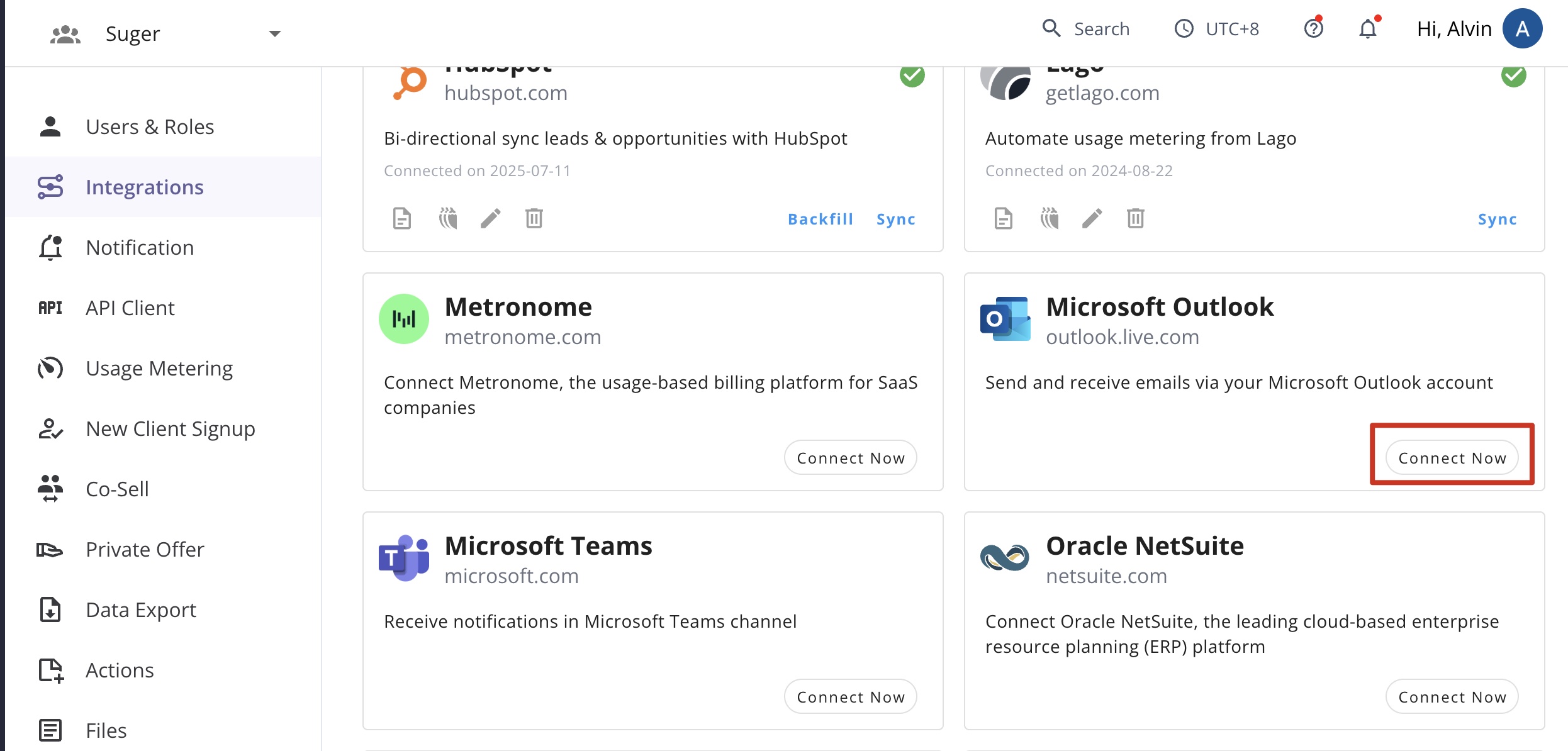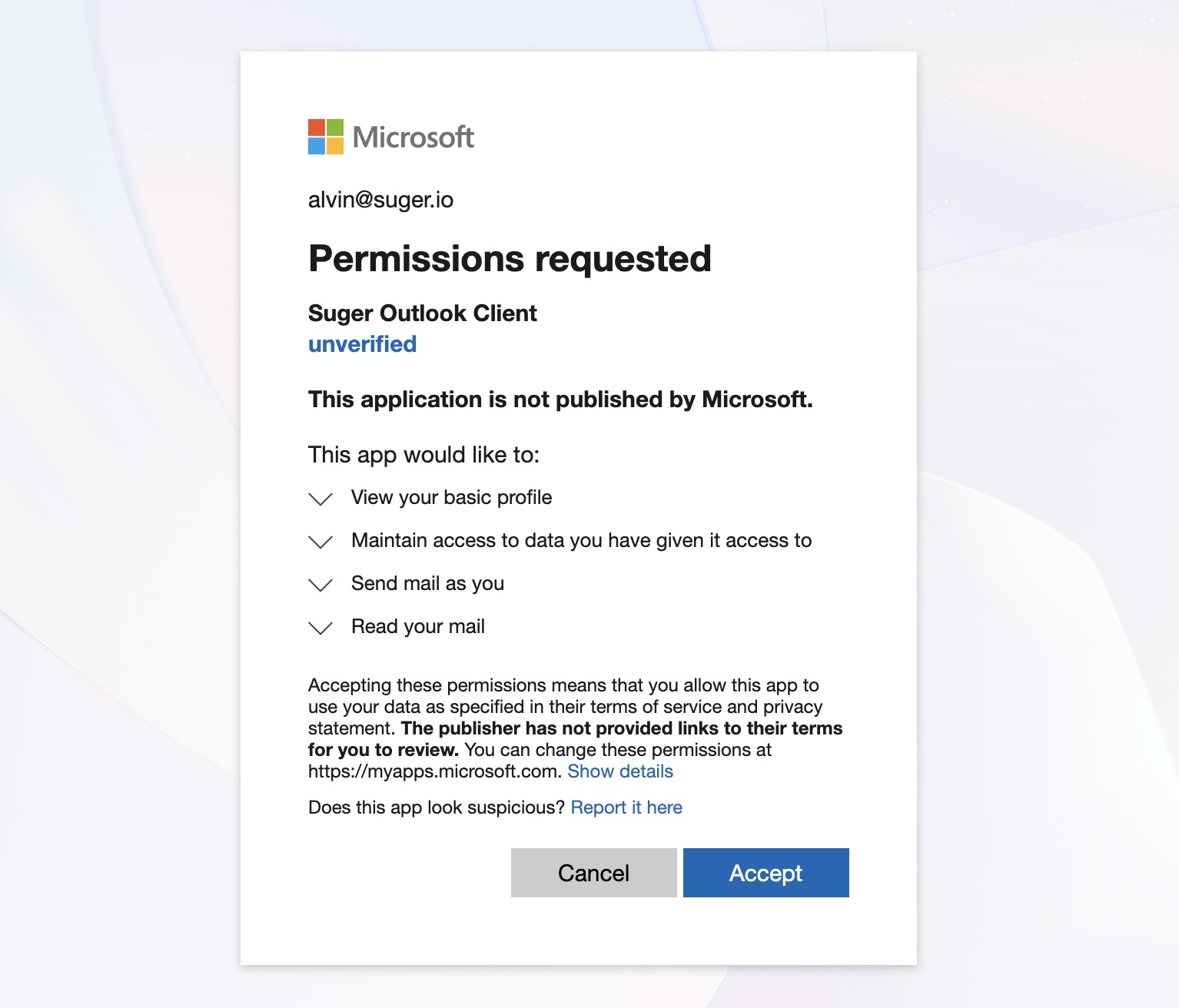Microsoft Outlook
Allow Suger to access your Microsoft Outlook account to send, receive, and manage emails on your behalf.
Overview
By integrating Suger with Microsoft Outlook, users can leverage automation workflows to enhance email productivity. Tasks such as sending emails can be automated, improving efficiency and enabling customized email workflows tailored to specific business needs.
Create Integration
- Click the
Connect Nowbutton, you will be redirected to the Microsoft OAuth2.0 authentication page.
- Click the
Acceptbutton to grant Suger permission to access your Outlook account. This authorization enables Suger to read, send emails on your behalf.
-
After the authorization is granted, you will be redirected to the Suger console. You can see the integration is connected successfully.
-
Verify the integration by clicking the
Verifybutton. If the integration is successful, you will see theVerifiedstatus.
Edit Integration
For security purposes, editing an existing Microsoft Outlook integration is not allowed. The practical way is to delete it and then re-create it from the beginning.
Delete Integration
The Microsoft Outlook integration can be deleted like all other integrations. Once the deletion is triggered, all integration info including the credentials and access tokens will be deleted immediately & permanently from Suger. No time window or methods to recover.
- To completely delete the integration, please revoke the application permissions or delete the app registration from Azure Active Directory as well.