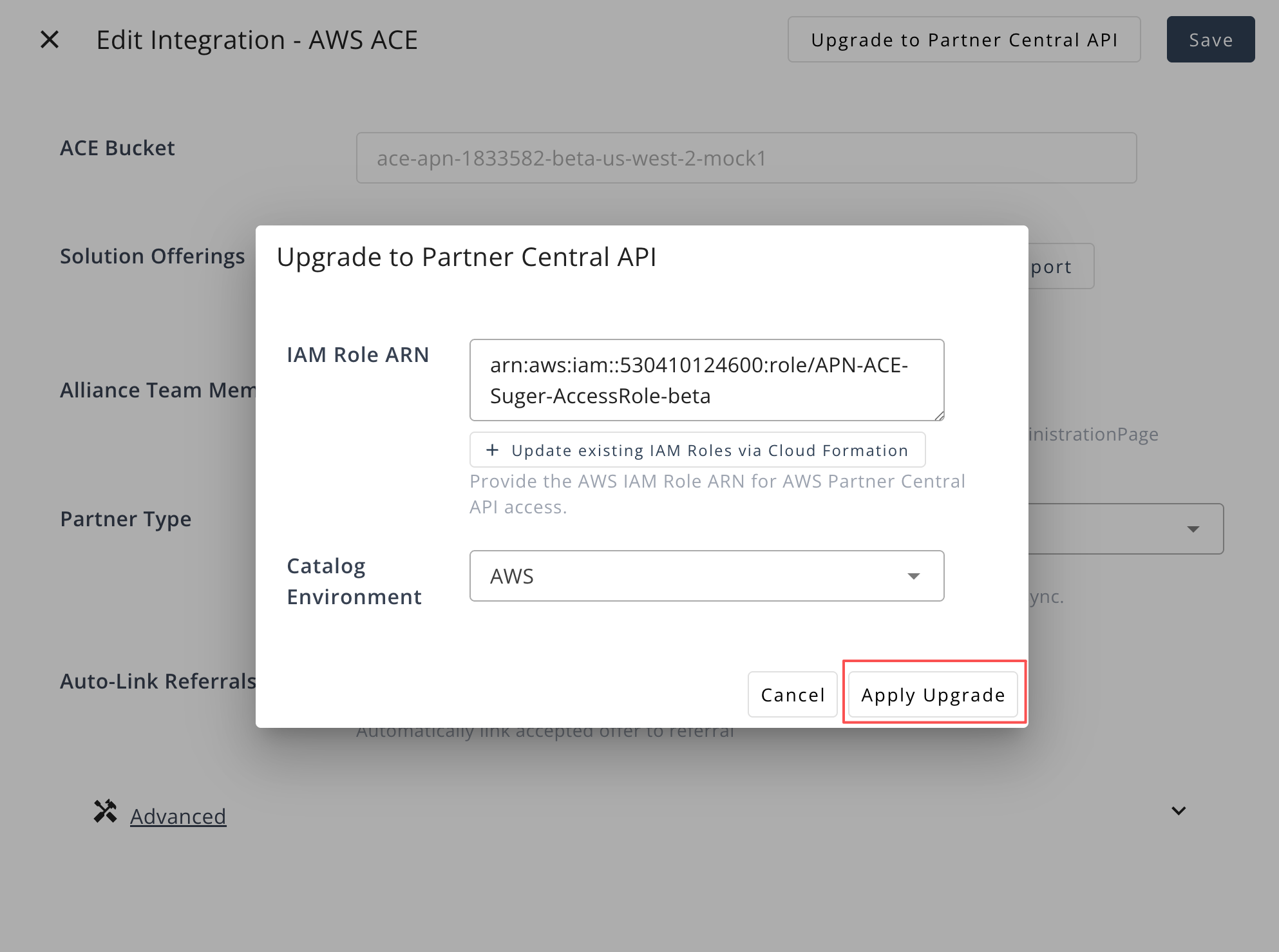Migration Guide: AWS ACE S3-based → Partner Central API
Overview
This guide explains how to migrate your existing S3-based AWS APN integration to the Partner Central API (ACE API).
The migration ensures your integration uses the latest API-based method, providing improved stability, real-time updates, and full support for AWS ACE features.
The migration process includes:
- Updating IAM role permissions using AWS CloudFormation.
- Upgrading the integration in the Suger Console.
- Verifying the updated integration.
- Running inbound and outbound synchronization to complete the migration.
1. Prerequisites
Before starting the migration, make sure you have:
- An AWS Seller Account linked to your APN account.
- Access to AWS Partner Central with an Alliance Lead or Cloud Admin role.
- An AWS IAM administrator who can configure roles via CloudFormation.
- An existing IAM role used for your current S3-based integration.
If you don’t have an IAM administrator available, please engage your internal AWS admin team before proceeding.
2. Migration Steps
Step 1: Open Partner Central API Configuration via Console UI
- In the Suger Console, go to Integrations → AWS ACE.
- Click Edit on your existing AWS ACE integration.
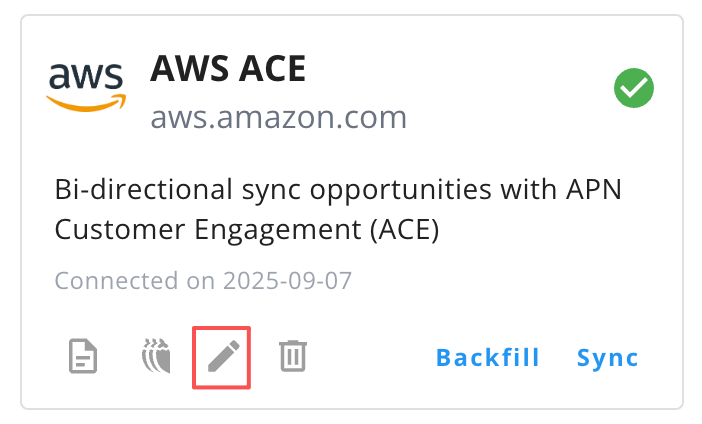
- Click Upgrade to Partner Central API in the top-right corner.
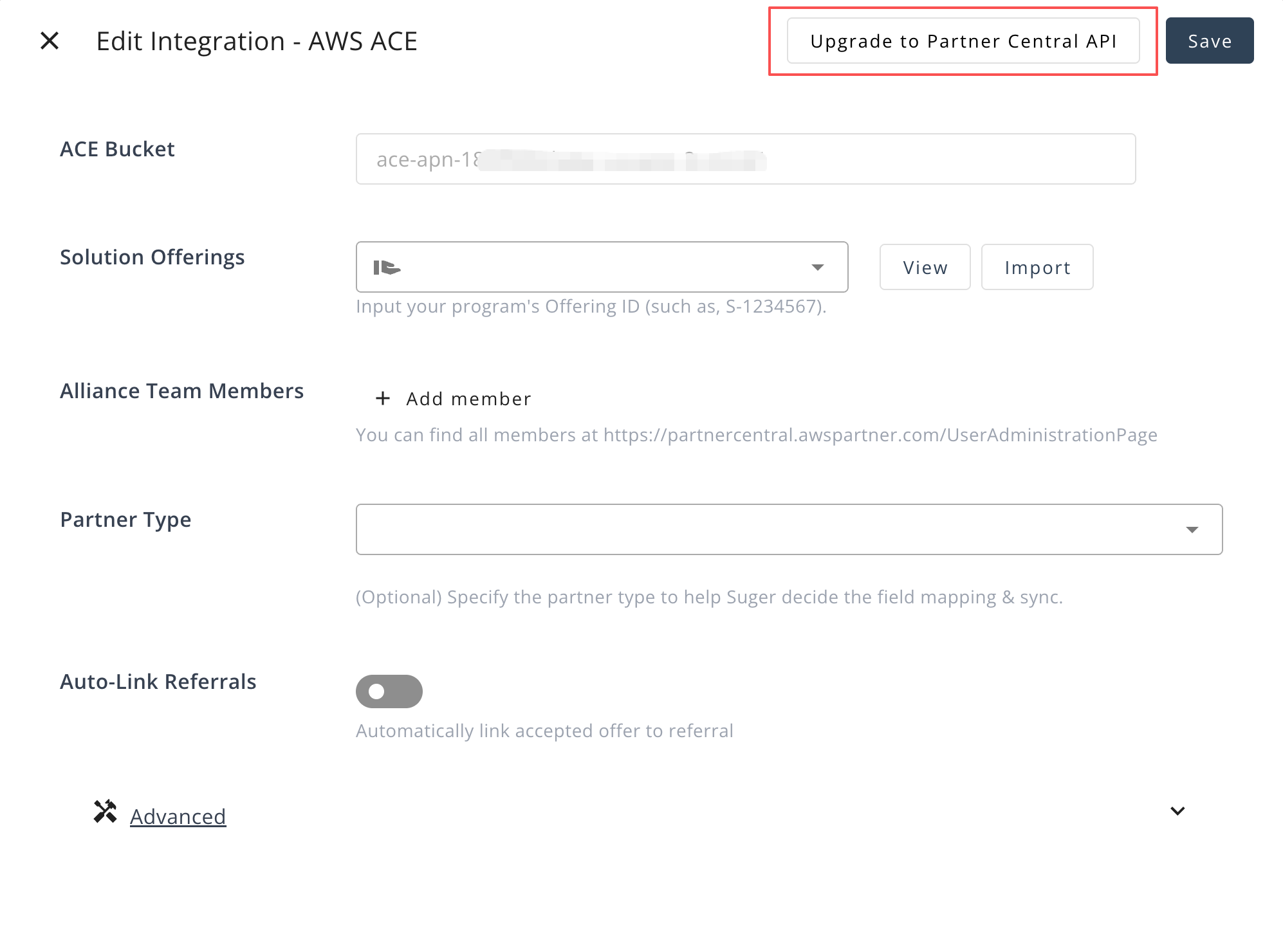
- Click Update Existing IAM Roles via CloudFormation.
This will redirect you to the AWS CloudFormation Console.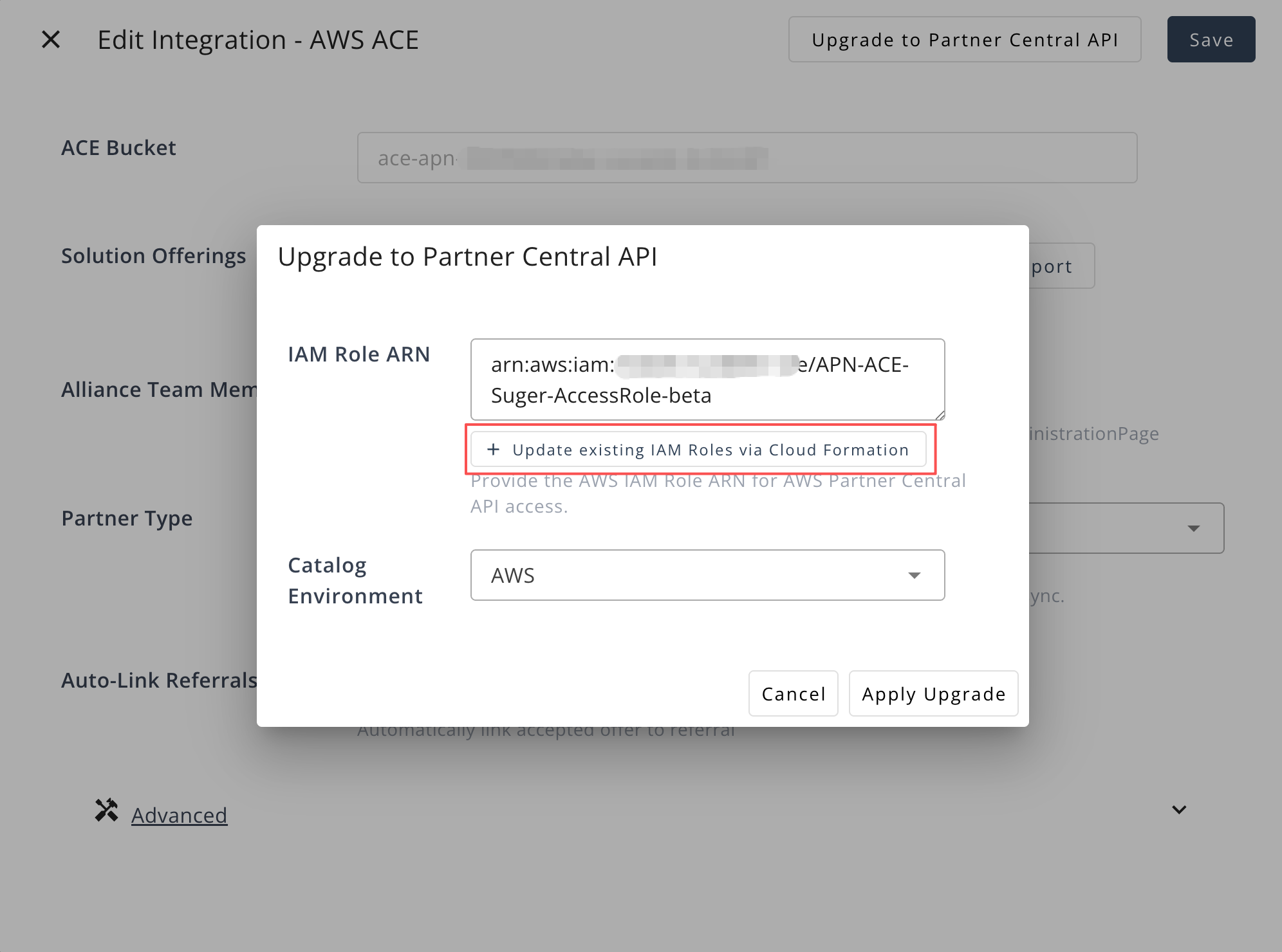
Step 2: Configure Partner Central API Permissions
-
On the redirected CloudFormation page, review the settings.
- Check the box “I acknowledge that AWS CloudFormation might create IAM resources with custom names.”
- Click Create stack.
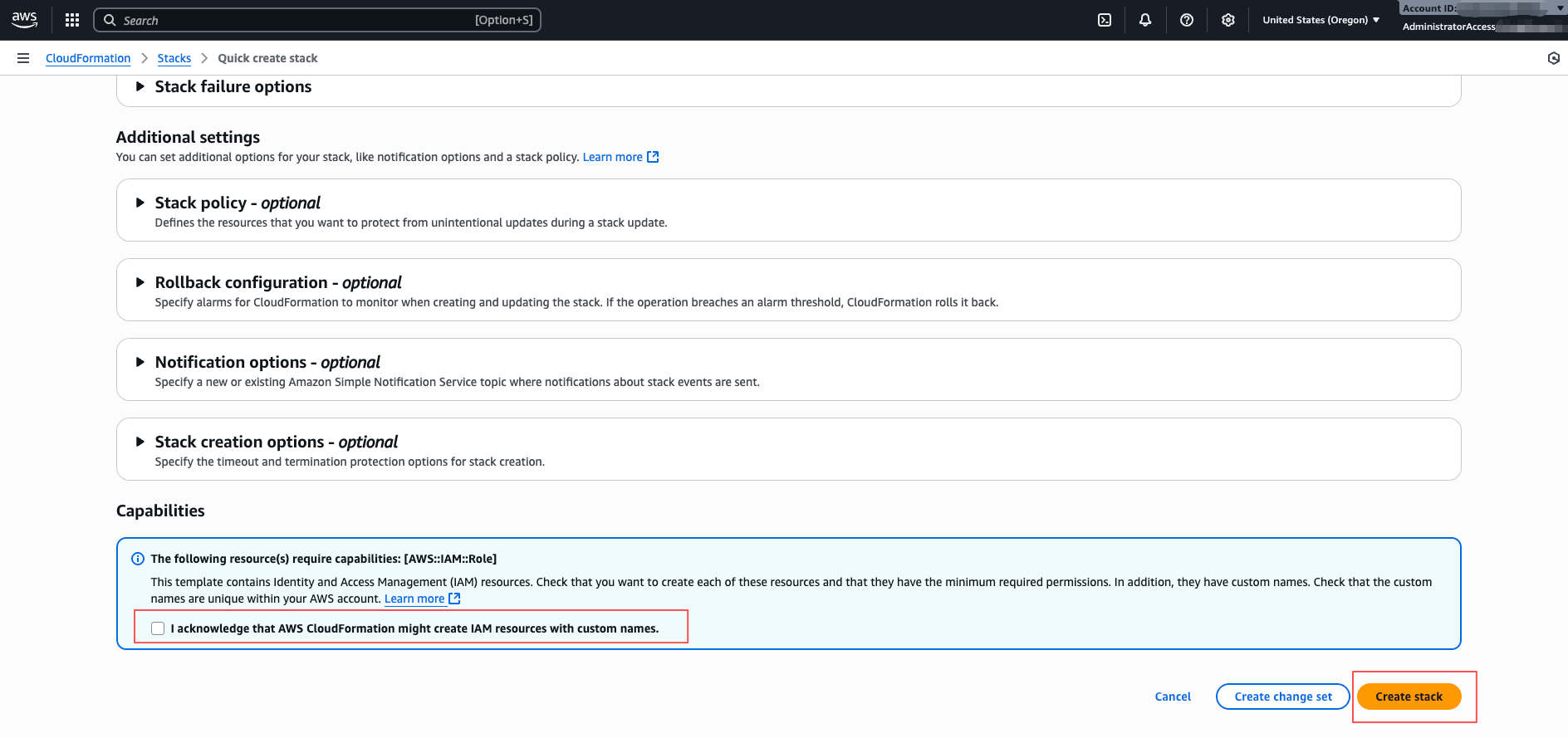 info
infoBy running the CloudFormation update, all required AWS managed policies are automatically attached to the existing IAM Role.
This ensures Suger has the correct permissions to access the ACE Partner Central API without any additional manual configuration. -
Wait until the stack status changes to CREATE_COMPLETE.
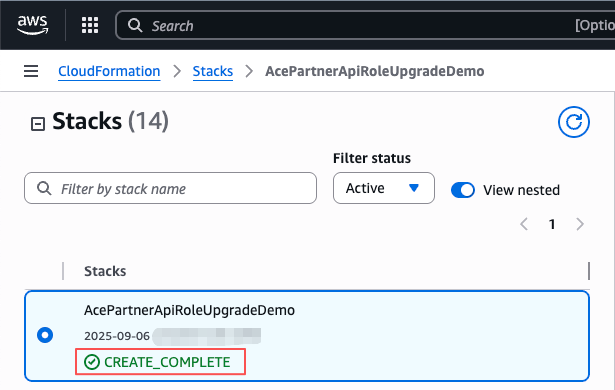 info
infoThis indicates that the IAM role permissions have been updated successfully.
Step 3: Verify Integration
- Return to the Suger Console → Integrations → AWS ACE.
- Click Apply Upgrade to update and verify the integration.
Once verified, the system will automatically create an EventBridge rule and an API destination in your AWS account to listen for APN opportunity changes.
Verification ensures that your IAM role and API connection are working correctly before moving on to data synchronization.
Step 4: Perform Data Synchronization
-
In the Suger Console → Co-Sell → AWS ACE, click the Inbound Sync button to pull opportunity data from APN into Suger.
-
Go to Integrations → AWS ACE → Operations and wait until the inbound sync status changes to Completed.
DurationThis typically takes a few minutes; the actual duration depends on the number of APN opportunities being fetched.
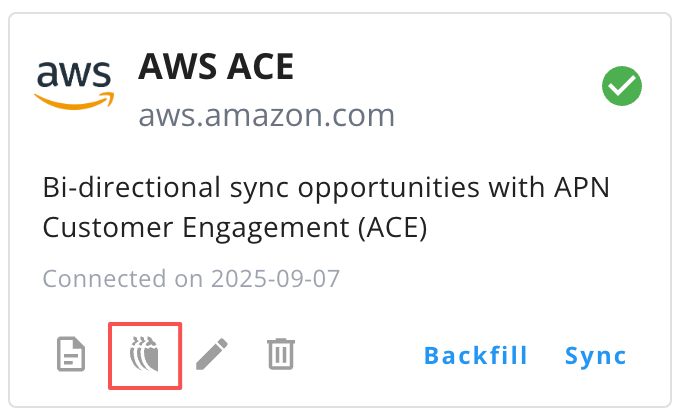
 info
infoThis confirms the data has been synchronized successfully.
-
Next, return to Co-Sell → AWS ACE and click the Outbound Sync button to push data from Suger back to your CRM Partner.
-
Again, check the Operations page and wait until the outbound sync status shows Completed.
DurationThis usually takes a few minutes; the duration depends on the number of records to push and API limits.
Both inbound and outbound sync must be completed successfully to ensure data consistency between APN and Suger.