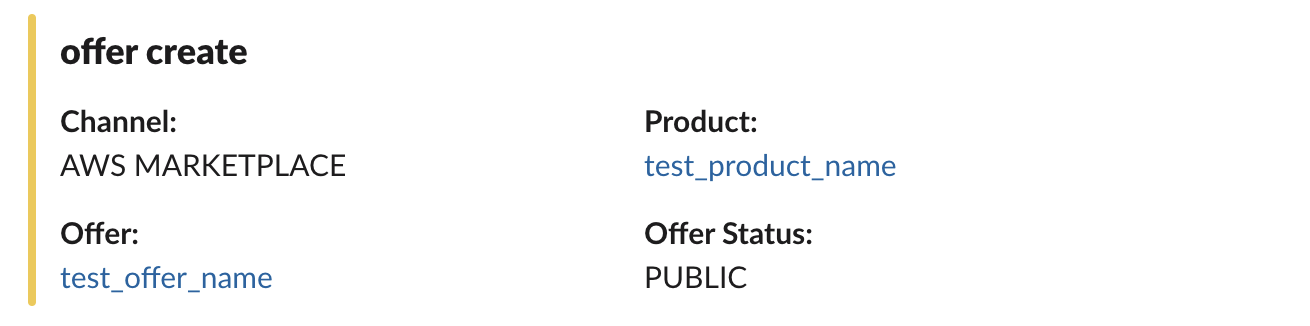Slack
Receive instant Suger notifications and alerts in your Slack workspace.
Overview
By connecting with Suger app for Slack in your Slack workspace, you and your team can get instant notifications & alerts as soon as possible if any important sales operations are happening cross your cloud marketplaces.
Create Integration
In your Suger Console, navigate to the 'Integrations' panel. On this page, you will see the Slack integration connection status. Click the Connect button to install the Suger app for Slack. This will redirect you to Slack's website. If you are not yet logged in to your Slack workspace, you will be prompted to first login.
Once you are authenticated, you will be asked to allow the Suger app for slack to access your workspace. You must provide a Slack channel (e.g. #suger-alerts) created ahead of time to receive Suger notifications in. Click the Allow button:
Once the installation is complete, you should receive a notification in your Slack workspace that the app was successfully installed. Your browser will be redirected to your Suger console, indicating the Slack integration status as connected. Click Verify, your slack channel will receive a verification message from Suger app, and the integration status is updated as verified.
- If you choose a private channel for Suger notifications or set it to private after integrating, you must invite the
Suger appto the channel; otherwise, theSuger botwon't be able to send messages. - How to invite
Suger appto the private channel is shown below.
Configure Notification
Once you've connected the Suger app to your Slack workspace, you cannot directly modify the authentication scopes. The recommended approach is to delete the app and then re-install it in the same Slack workspace.
You are allowed to edit the notification configurations below:
-
Enable Notification: Enable or disable the notification in the Slack channel by toggling the switch.
-
Notification Scope Configs: You can configure the notification scopes and their corresponding destination slack channels. To add a new scope, click
Add notification scope.
Delete Integration
The Slack integration can be deleted like all other integrations. Once the deletion is triggered, all integration info including the access token will be deleted immediately & permanently from Suger. No time window or methods to recover.
- To completely delete the integration, please uninstall the Suger app from your slack workspace.
Type of Notifications
Each type of Notifications consists of the Entity and Action. There are 2 entity types and 7 action types. They are listed below:
Entity | The type of the entity who can do action is one of:
|
Action | The action performed. Can be one of:
|
Here is an example of notification you will receive in your Slack channel when a new offer is created: