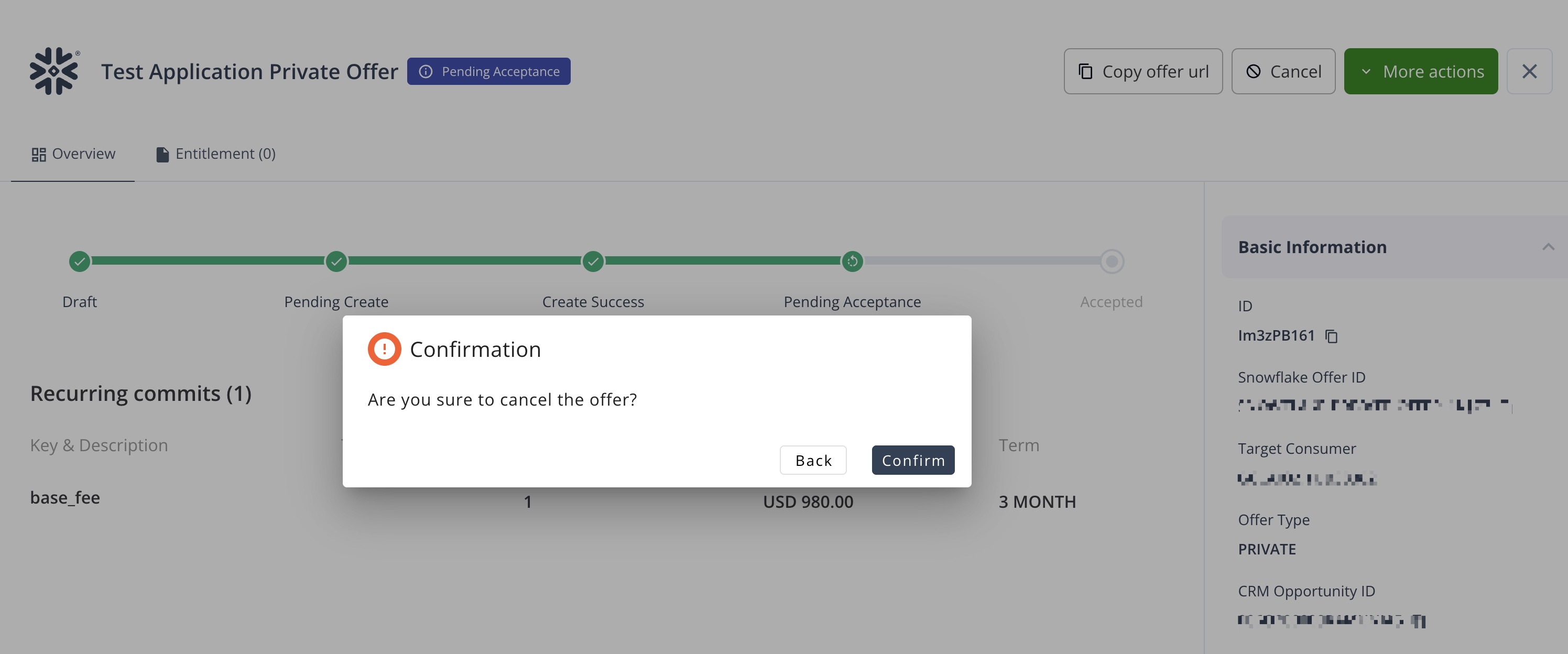Create Private Offer
Create a private offer to share your data product or application with specific consumers on Snowflake Marketplace.
Create a Private Offer
1. Set Offer Details
- Click create private offer in Offer page.
- Select your listing.
- Enter the buyer's Data sharing account identifier (in format of
{organization}.{consumer_account_name}) - This is the unique identifier for your customer's Snowflake account - Enter Offer name - A descriptive name that helps identify this specific offer
- Set Expiration date - The date after which this offer can no longer be accepted by the buyer
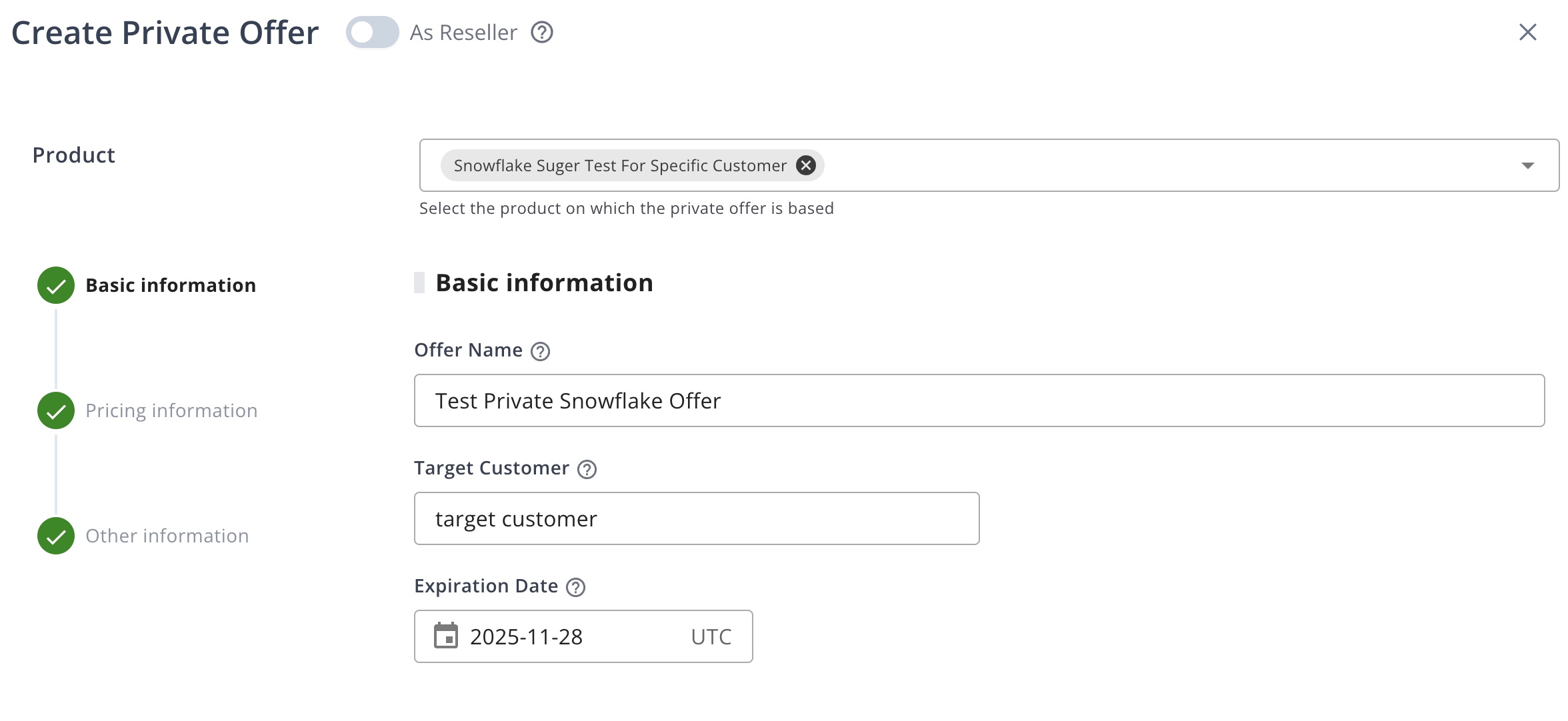
2. Configure Billing and Payments
-
Select a Pricing Plan - Choose from your existing published pricing plans
-
Set Contract Duration - Specify how long the agreement will remain active
-
Set Discount percentage off the public price - Enter a percentage reduction from your published pricing
-
Configure payment settings based on pricing type:
For Subscription-Based Pricing:
- Choose Payment option:
- Require full payment upfront - Customer pays the entire committed amount immediately
- Accept installments (equal or custom monthly amounts) - Allows customers to spread payments over time
- Choose Day of first invoice (when offer accepted or specific date) - Determines when billing begins
- Choose Payment option:
Subscription offer example
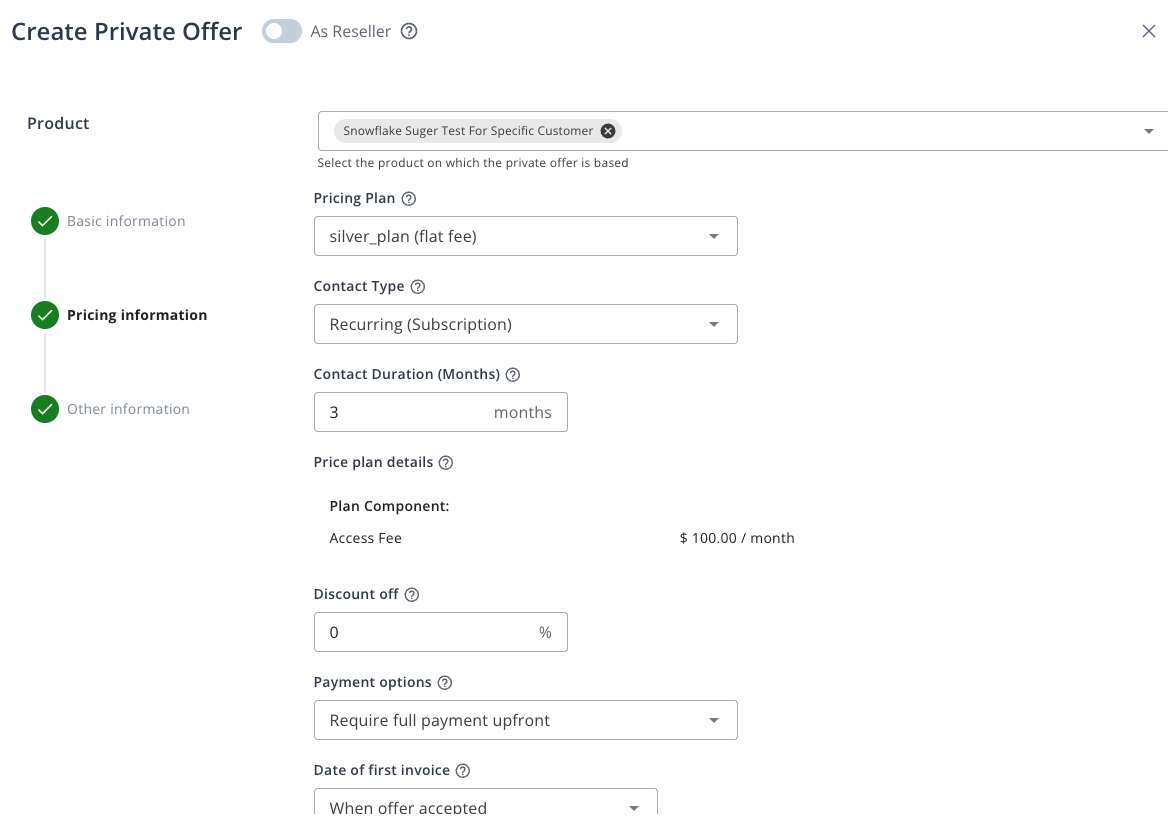
Pay-as-you-go offer example
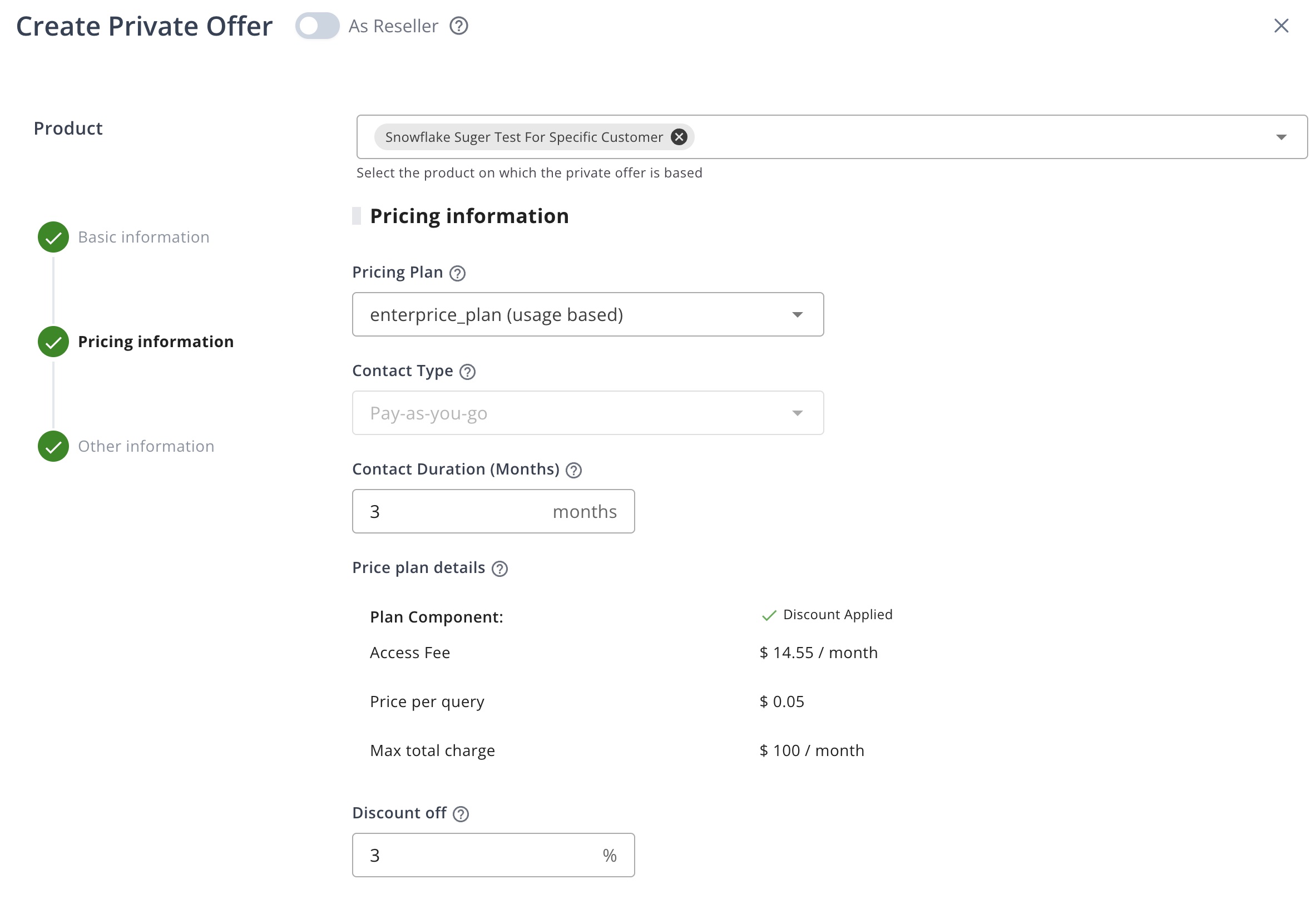
3. Set Access and Terms
-
Select Access start date:
- When offer accepted - Access begins immediately after customer accepts
- On specific date - Access begins on a predetermined future date
-
Choose Terms of service:
- Use default terms - Apply standard Snowflake Marketplace terms
- Use custom terms - Upload your own terms of service document
- Provide terms offline - Indicate that terms are handled outside the marketplace
4. Review and Submit
Review all details and submit the offer. Once submitted, the offer will be sent to the specified customer account for review and acceptance.
After successfully creating a private offer, you can copy the offer URL and share it with the buyer.
Cancel a Private Offer
You can cancel a pending private offer at any time before the buyer accepts it. This is useful if you need to modify the offer terms or if the offer is no longer valid.
- Select the offer you want to cancel.
- Click
Cancelbutton. - Confirm the cancel in the popup dialog
After cancel the offer, the offer status will change to "Withdrawn" and the buyer will no longer be able to accept the offer. You can edit the offer details and resubmit it.