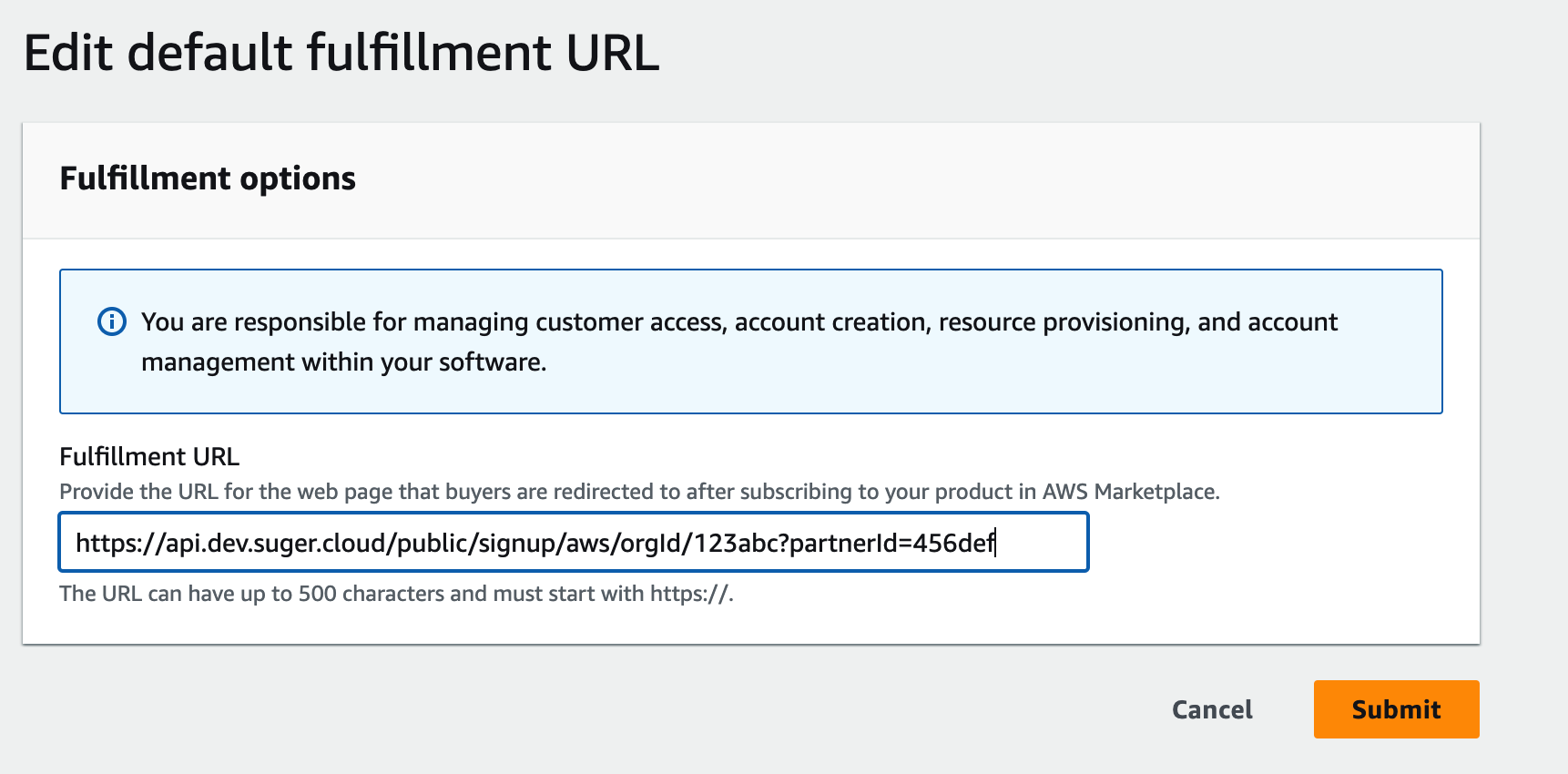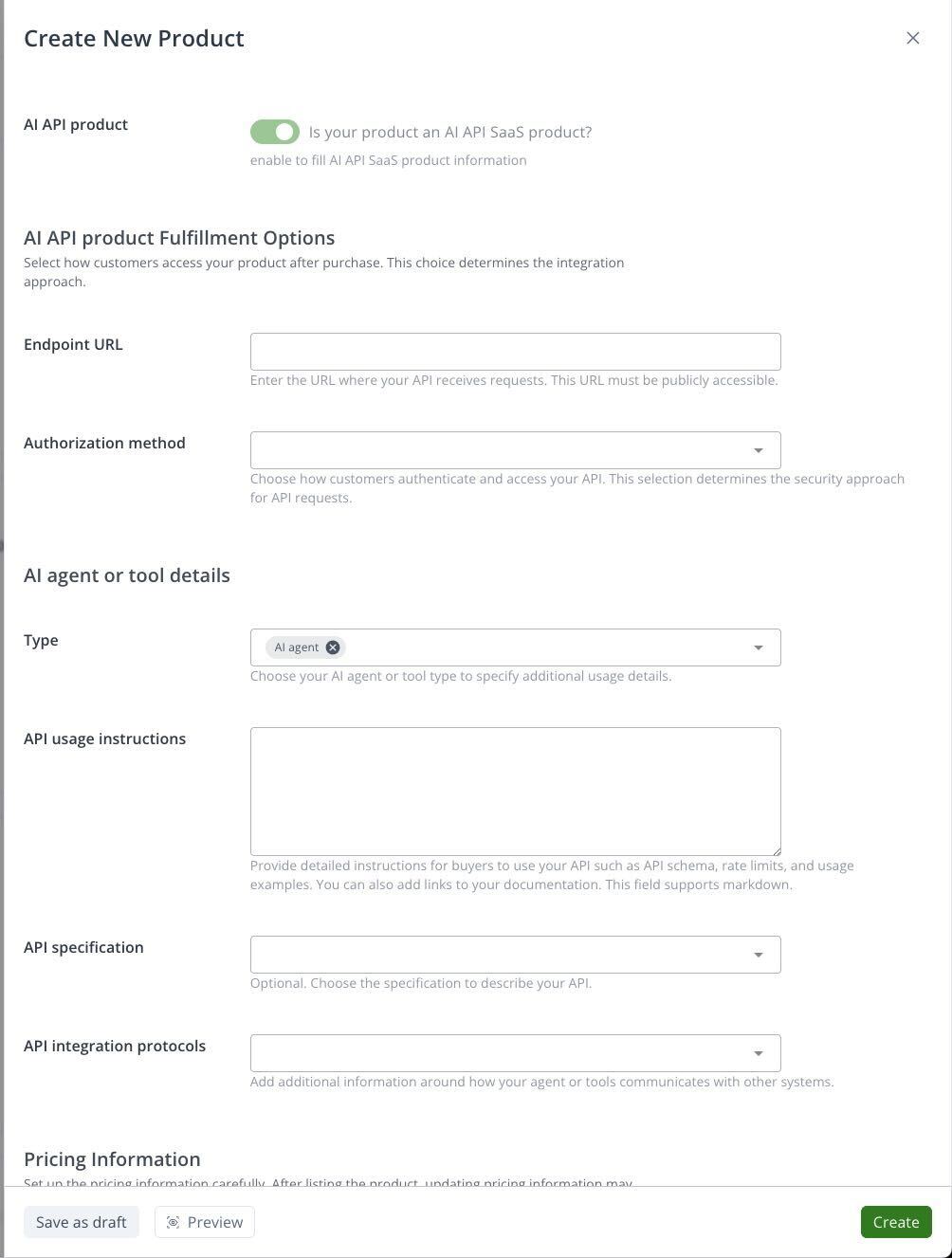List Product
Simplify your AWS Marketplace listing for SaaS, AMI, and Container products.
Overview
AWS Marketplace allows buyers to purchase products using their AWS committed spend, streamlining procurement and accelerating sales. With Suger, you can list and manage your SaaS, AMI, or Container-based products effortlessly, we handle the complexity, so you can focus on growth.
Listing SaaS Products
1. Define your Pricing model
Determine whether your product follows a Contract, Subscription, or Usage-based pricing model. You can review model requirements in AWS documentation.
2. Create your listing in Suger Console
Go to the Product page in the Suger Console and click Create New Product. When filling your product information, you can select Auto-fill with AI, and Suger will generate product descriptions, pricing models, etc.
In the SaaS URL field, please enter the following URL instead of your own signup URL: https://api.suger.cloud/public/signup/aws/orgId/YOUR_SUGER_ORG_ID?partnerId=YOUR_SUGER_PARTNER_ID
Listing AI SaaS API Products
For AI SaaS API products, you can provide additional details to enhance the listing on AWS Marketplace. When you create a new product, enable the Is your product an AI API SaaS product? toggle. This will present you with additional fields to describe your AI product.
Here are the additional details you can provide:
- AI API product Fulfillment Options:
- Endpoint URL: The publicly accessible URL where your API receives requests.
- Authorization method: The security approach for how customers authenticate and access your API.
- AI agent or tool details:
- Type: Specify the type of your AI agent or tool for additional usage details.
- API usage instructions: Detailed instructions for buyers on how to use your API, including API schema, rate limits, and usage examples. Markdown is supported.
- API specification: An optional specification to describe your API.
- API integration protocols: Additional information about how your agent or tools communicate with other systems.
Providing these details will help customers understand and integrate with your AI SaaS API product more easily.
3. Submit for Review
Once submitted, AWS Marketplace will review your product. This process typically takes up to 7 business days.
Listing AMI Products
As an AWS Marketplace seller, you can deliver your products to buyers with Amazon Machine Images (AMIs). An AMI provides the information required to launch an Amazon Elastic Compute Cloud (Amazon EC2) instance.
Delivery Method
The ISV/Seller can deliver AMI-based products to the end buyers in one of the following two ways:
- Single AMI – Buyers select and use the AMI as a template for an EC2 instance. Buyers can find these products using the Amazon Machine Image delivery method filter. For more information, see Creating single-AMI products.
- AWS CloudFormation templates – You create templates that allow buyers to install a system of multiple instances with different roles as a single unit. Buyers can find these products using the CloudFormation delivery method filter. For more information, see Delivering your AMI-based product using AWS CloudFormation.
Listing Process
1. Build AMI
- Select OS (Linux/Unix/Windows) & Architecture (64 bit Arm, 64 bit x86, 64 bit Mac, 64 bit Mac-Arm)
- disabling root login.
- Ensure that all AMIs must start with a public AMI that uses hardware virtual machine (HVM) virtualization and 64-bit architecture.
- Create the AMI in the US East (N. Virginia) Region.
- Use a consistent operating system (OS) user name across all versions and products. AWS recommends ec2-user.
- For Linux-based AMIs – Ensure that a valid SSH port is open. The default SSH port is 22.
- For Windows-based AMIs – Ensure that an RDP port is open. The default RDP port is 3389. Also, the WinRM port (5985 by default) must be open to 10.0.0.0/16 and 10.2.0.0/16.
- Other AMI requirements for AWS Marketplace.
2. Scan AMI
Open Assets - Amazon Machine Image page, Set up the AWS Marketplace Ingest IAM role and Wait for the Scan status of your AMI to be in the Completed state.
3. Create a single-AMI product
- Open the AWS Marketplace Management Portal at https://aws.amazon.com/marketplace/management/tour/, and then sign in to your seller account.
- From the Products menu, choose Server. Or, you can go directly to the Server Products page.
- From the Server products tab, select Create server product, select Amazon Machine Image (AMI), and then select one of the licensing types for single-AMI products.
4. Review and Submit
After entering required information for all of the change request steps, choose Submit. This submittal creates a request to the AWS Marketplace catalog system to validate the information and release the product to a Limited state, if the validation passes.
5. Test your AMI
Test your product in the Limited state and make sure that it follows AWS Marketplace AMI-based product requirements and the product checklist. Then, to request that your product be published to the Public, choose Update visibility.
To create a private offer for an AMI product, see more here.
Listing Container Products
Overview
AWS Marketplace supports software products that use Docker containers. Container products consist of delivery options that are a set of container images and deployment templates that go together.
Delivery Method/Option
The delivery option specifies the deployment options available for the buyer. Select one of the delivery options below:
- Container image - upload all the container images required for the product installation into the Amazon Elastic Container Registry (Amazon ECR) repository created in the AWS Marketplace console.
- Helm chart - upload both Helm chart and container images into the Amazon ECR repository created in the AWS Marketplace console.
- Amazon EKS console add-on - upload both the Helm chart and container images into the Amazon ECR repository created in the AWS Marketplace console.
Listing Process
1. Build Docker Container
The requirements of building docker container for AWS marketplace:
- Must be configured to run with non-root privileges by default.
- must use an initial randomized password. No initial fixed or blank passwords for external administrative access.
- Any outside access to the application must be explicitly agreed to and enabled by customers.
- Detailed instructions including all steps to deploy container-based products.
- Source container images for AWS Marketplace must be pushed to the Amazon Elastic Container Registry (Amazon ECR) repository owned by AWS Marketplace.
- Must be based on Linux.
2. Create Container Listing
After generating the product ID, product code, and public key, you'll use a wizard to create an initial listing.
- Provide product information for your product listing.
- Determine the pricing model for your product.
- Provide additional offer information, including a refund policy, EULA, and offer availability.
- Add an initial repository for your container product.
- Choose Submit on the last step to move the product to Limited visibility.
3. Add an initial version of your product
Your product might have several versions over its lifetime. Each version has a set of container images that are specific to that version. To add an initial version of your product, see Adding a new version of your container product on AWS Marketplace.
To create a private offer for a container product, see more here.
Please contact us at support@suger.io to get started. Our team will walk you through the tailored listing and deployment process for AMI and Container products on AWS Marketplace.
Set Product Signup URL
Suger will automatically sync with AWS Marketplace and pull all your listed products info. You can see all your products on Suger Console Product page. Select the product listed in the previous steps, and click the button EDIT in Product Info section. Fill your product Signup URL in the input field of Fulfillment URL, and click SAVE.
Signup URL Redirect
- After purchasing the product, your buyer is directed to
https://api.suger.cloud/public/signup/aws/orgId/your-suger-organization-ID?partnerId=your-suger-integration-partner-IDfirst, - Then it is redirected to your product Signup URL with two query parameters
sugerEntitlementId&partner, for example,https://your-product-signup-url?sugerEntitlementId=1234abcd&partner=aws. - Your service need to collect this
sugerEntitlementIdand save it with the account created by the buyer. - More details can be found on the how it works page.
FAQ
-
Can everything on the listing be changed at any point? How long would it take for the changes to take effect?
Everything can be changed at any time, except pricing, which can only be changed every 120 days and requires an AWS support ticket.
-
We have two products. Can we create two listings simultaneously?
Yes.
-
If we remove a plan from our listing, how will it impact our existing customers?
It depends on which type of listing you have. It should not impact customers on a flat-fee contract, but customers on a subscription might be affected. In a case like this, we need to open a ticket with AWS, and they'll be able to let us know if they can remove the dimension.
-
Do we need to include the tax value in the price?
There is no need to include that in the pricing; AWS handles all the taxes.